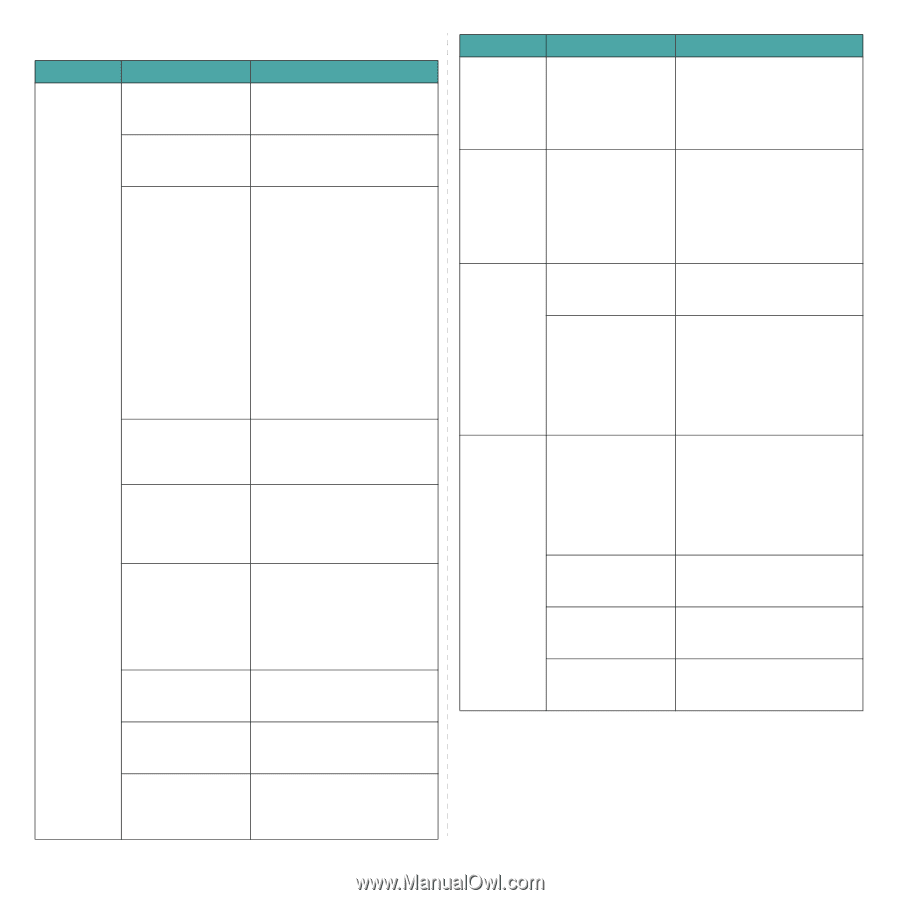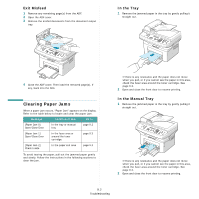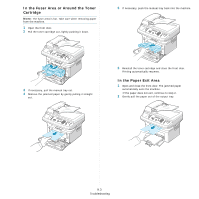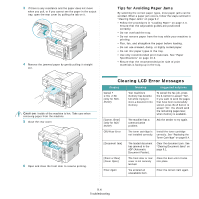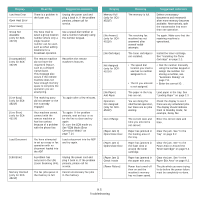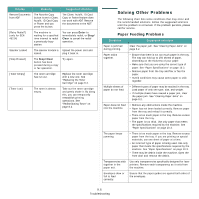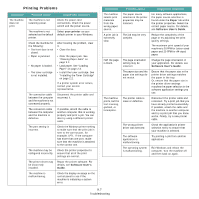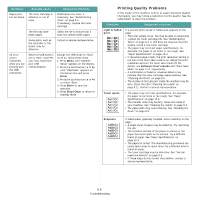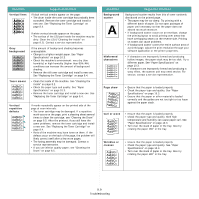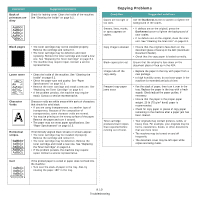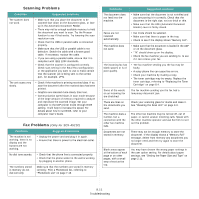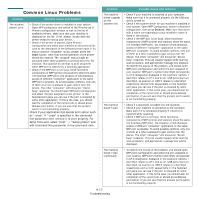Samsung SCX4521F User Manual (ENGLISH) - Page 64
Printing Problems, Condition, Possible cause, Suggested solutions - dos driver
 |
UPC - 635753616040
View all Samsung SCX4521F manuals
Add to My Manuals
Save this manual to your list of manuals |
Page 64 highlights
Printing Problems Condition The machine does not print. Possible cause Suggested solutions The machine is not receiving power. Check the power cord connections. Check the power switch and the power source. The machine is not selected as the default printer. Select your printer as your default printer in your Windows. Check the machine for the following: • The front door is not closed. • Paper is jammed. • No paper is loaded. • The toner cartridge is not installed. After locating the problem, clear it. • Close the door. • Clear the paper jam. See "Clearing Paper Jams" on page 9.2. • Load paper. See "Loading Paper" on page 2.3. • Install the toner cartridge. See "Installing the Toner Cartridge" on page 2.2. If a printer system error occurs, contact your service representative. The connection cable between the computer and the machine is not connected properly. Disconnect the printer cable and reconnect it. The connection cable between the computer and the machine is defective. If possible, attach the cable to another computer that is working properly and print a job. You can also try using a different printer cable. The port setting is incorrect. Check the Windows printer setting to make sure that the print job is sent to the correct port, for example, LPT1. If the computer has more than one port, make sure that the machine is attached to the correct one. The machine may be configured incorrectly. Check the printer properties to ensure that all of the print settings are correct. The printer driver may be incorrectly installed. Repair the printer software. For details, see Software User's Guide. The machine is malfunctioning. Check the display message on the control panel to see if the machine is indicating a system error. Condition Possible cause Suggested solutions The machine selects print materials from the wrong paper source. The paper source selection in the printer properties may be incorrect. For many software applications, the paper source selection is found under the Paper tab within the printer properties. Select the correct paper source. For details, see Software User's Guide. A print job is extremely slow. The job may be very complex. Reduce the complexity of the page or try adjusting the print quality settings. The maximum print speed of your machine is 20 PPM for Letter-sized paper and 20 PPM for A4-sized paper. Half the page is blank. The page orientation setting may be incorrect. Change the page orientation in your application. For details, see Software User's Guide. The paper size and the paper size settings do not match. Ensure that the paper size in the printer driver settings matches the paper in the tray. Or, ensure that the paper size in the printer driver settings matches the paper selection in the software application settings you use. The machine prints, but the text is wrong, garbled, or incomplete. The printer cable is loose or defective. Disconnect the printer cable and reconnect. Try a print job that you have already printed successfully. If possible, attach the cable and the machine to another computer and try a print job that you know works. Finally, try a new printer cable. The wrong printer driver was selected. Check the application's printer selection menu to ensure that your machine is selected. The software application is malfunctioning. Try printing a job from another application. The operating system is malfunctioning. Exit Windows and reboot the computer. Turn the machine off and then back on again. 9.7 Troubleshooting