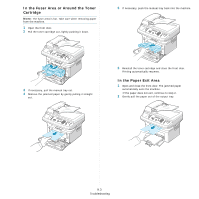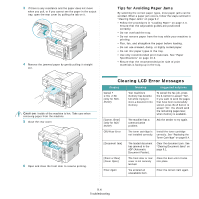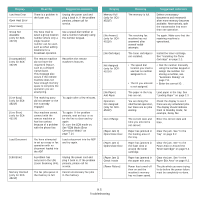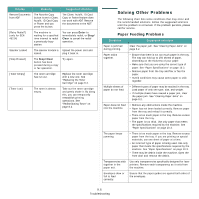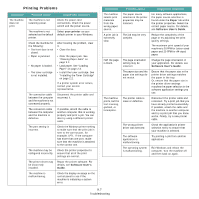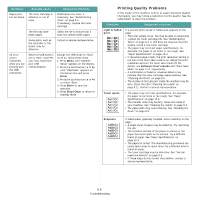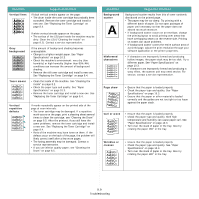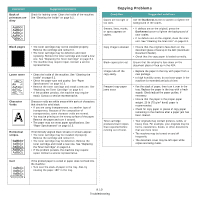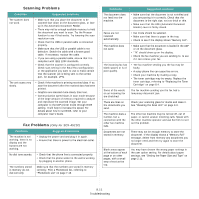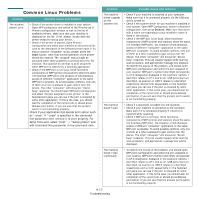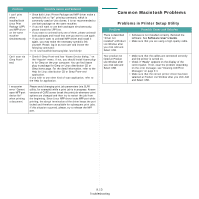Samsung SCX4521F User Manual (ENGLISH) - Page 65
Printing Quality Problems, Enter, Stop/Clear, Light or faded, print, Software User's Guide - spec
 |
UPC - 635753616040
View all Samsung SCX4521F manuals
Add to My Manuals
Save this manual to your list of manuals |
Page 65 highlights
Condition Possible cause Suggested solutions Pages print, but are blank. The toner cartridge is defective or out of toner. Redistribute the toner, if necessary. See "Redistributing Toner" on page 8.4. If necessary, replace the toner cartridge. The file may have blank pages. Check the file to ensure that it does not contain blank pages. Some parts, such as the controller or the board, may be defective. Contact a service representative. An error occurs repeatedly when you are printing with the USB connection. When the USB mode is set to "Fast", some PC user may experience poor USB communication. Change the USB mode to "Slow". To do so, follow these steps: 1. Press Menu until "Machine Setup" appears on the display. 2. Press the scroll button ( or ) until "USB Mode" appears on the bottom line and press Enter. 3. Press the scroll button ( or ) to select "Slow". 4. Press Enter to save the selection. 5. Press Stop/Clear to return to Standby Mode. Printing Quality Problems If the inside of the machine is dirty or paper has been loaded improperly, you may notice a reduction in print quality. See the table below to clear the problem. Condition Suggested solutions Light or faded print AaBbCc AaBbCc AaBbCc AaBbCc AaBbCc If a vertical white streak or faded area appears on the page: • The toner supply is low. You may be able to temporarily • extend the toner cartridge life. See "Redistributing Toner" on page 8.4. If this does not improve the print quality, install a new toner cartridge. • The paper may not meet paper specifications; for example, the paper is too moist or too rough. See "Paper Specifications" on page 10.3. • If the entire page is light, the print resolution setting is too low or the toner save mode is on. Adjust the print resolution and turn the toner save mode off. For details, see Software User's Guide and "Toner Save Mode" on page 2.12, respectively. • A combination of faded or smeared defects may indicate that the toner cartridge needs cleaning. See "Cleaning the Drum" on page 8.5. • The surface of the LSU part inside the machine may be dirty. Clean the LSU ("Cleaning the Inside" on page 8.2). Contact a service representative. Toner specs AaBbCc AaBbCc AaBbCc AaBbCc AaBbCc • The paper may not meet specifications; for example, the paper is too moist or too rough. See "Paper Specifications" on page 10.3. • The transfer roller may be dirty. Clean the inside of your machine. See "Cleaning the Inside" on page 8.2. • The paper path may need cleaning. See "Cleaning the Drum" on page 8.5. Dropouts AaBbCc AaBbCc AaBbCc AaBbCc AaBbCc If faded areas, generally rounded, occur randomly on the page: • A single sheet of paper may be defective. Try reprinting the job. • The moisture content of the paper is uneven or the paper has moist spots on its surface. Try a different brand of paper. See "Paper Specifications" on page 10.3. • The paper lot is bad. The manufacturing processes can cause some areas to reject toner. Try a different kind or brand of paper. • The toner cartridge may be defective. See "Vertical repetitive defects" on page 9.9. • If these steps do not correct the problem, contact a service representative. 9.8 Troubleshooting