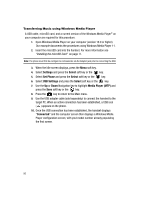Samsung SGH-A517 User Manual (ENGLISH) - Page 101
Music Player, Select, Playlists, Options, Remove from List, Selected, Multiple, Remove, Settings,
 |
View all Samsung SGH-A517 manuals
Add to My Manuals
Save this manual to your list of manuals |
Page 101 highlights
Using Playlists 9. Press the Add soft key and wait for the song to be added to the current playlist. Remove songs from a Playlist 1. Press the key to display the main AT&T Music menu. 2. Highlight Music Player and press the Select soft key or the key. 3. Highlight Playlists and press the Open soft key or the key. 4. Highlight the previously created playlist and press the key. Note: The number of songs currently in that playlist are displayed below the playlist name. 5. Use the Up or Down Navigation key to select an audio file from the list. 6. Press the Options soft key. Highlight Remove from List and press the key. 7. Highlight Selected and press the key. The other option is to select Multiple which would remove multiple song from the current playlist. 8. At the "Remove?" prompt, press either the Yes soft key to confirm deletion or No to cancel. Importing a Playlist from a 3rd Party Application Note: The following procedure is based on use of the Windows Media Player, version 10.0 or higher, as one of the most commonly available music applications. However, other 3rd-party music software may be used. Consult the Help files on your music application for the applicable steps to export a playlist to another device. 1. Open Windows Media Player on your computer (version 10.0 or higher). Our example documents the procedures using Windows Media Player 11. 2. Insert the microSD card into the handset. For more information see "Installing the microSD Card" on page 11. Note: The phone must first be configure to communicate via the Adapter jack prior to connecting the USB. 3. When the Idle screen displays, press the Menu soft key. 4. Select Settings and press the Select soft key or the key. 5. Select Set Phone and press the Select soft key or the key. 6. Select USB Settings and press the Select soft key or the key. 7. Use the Up or Down Navigation key to highlight Media Player (MTP) and press the Save soft key or the key. AT&T Music 101