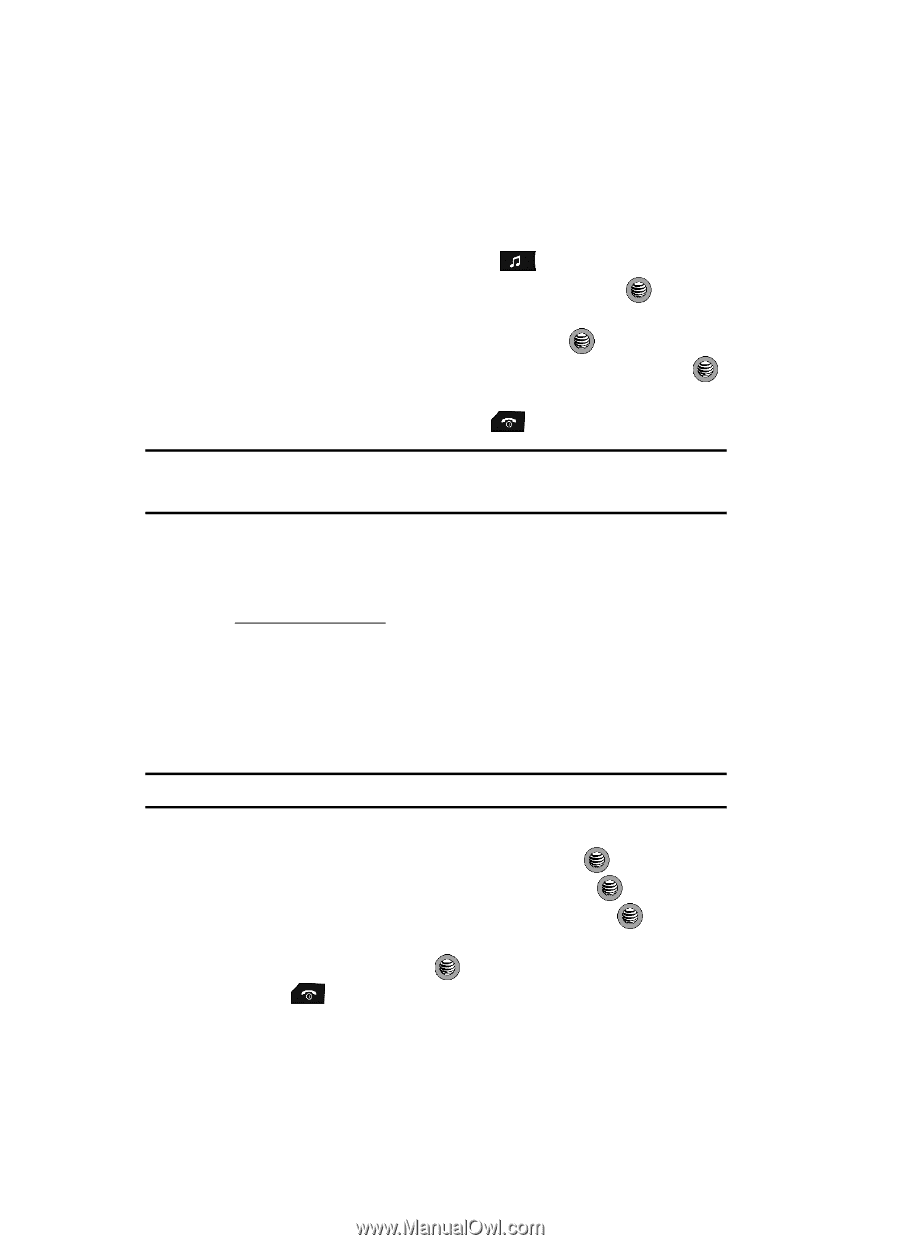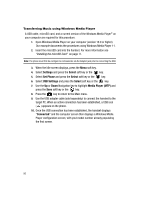Samsung SGH-A517 User Manual (ENGLISH) - Page 94
Shop Music, Select, Ringtones, Categories, Settings, Set Phone, USB Settings, Media Player MTP
 |
View all Samsung SGH-A517 manuals
Add to My Manuals
Save this manual to your list of manuals |
Page 94 highlights
Shop Music AT&T Music can be used to shop for ringtones, Answer Tones™ and songs from some of your favorite music stores. 1. When the Idle screen displays, press the key. 2. Highlight Shop Music and press the Select soft key or the key. 3. Use the Up or Down Navigation key to highlight your music store of choice or Ringtones and press the Select soft key or the key. 4. From the Categories listing, highlight the desired entry and press the key. Press the Back soft key to return to the previous page. To exit the browser at any time, simply press the key. Important!: Before continuing any direct USB cable communication to the phone, first install the latest version of the PC Studio application to your target PC. This application contains your phone's latest USB drivers. Transferring Music from Digital Music Stores In order to download music from the computer to your handset, a microSD card and USB data cable are required. These items are sold separately and can be purchased by going to www.wireless.att.com. 1. Using your computer, open your preferred WMDRM PC music management client (i.e., www.napster.com). 2. Download the selected song to a known location on your computer. 3. Insert the microSD card into the handset. For more information see "Installing the microSD Card" on page 11. Note: The phone must first be configure to communicate via the Adapter jack prior to connecting the USB. 4. When the Idle screen displays, press the Menu soft key. 5. Select Settings and press the Select soft key or the key. 6. Select Set Phone and press the Select soft key or the key. 7. Select USB Settings and press the Select soft key or the key. 8. Use the Up or Down Navigation key to highlight Media Player (MTP) and press the Save soft key or the key. 9. Press the key to return to the Main menu. 94