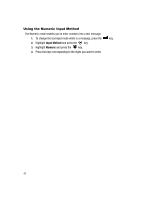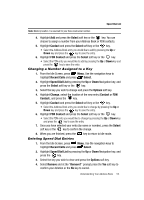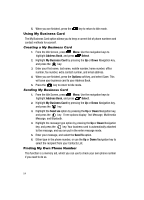Samsung SGH-A517 User Manual (ENGLISH) - Page 49
Assign Speed Dial
 |
View all Samsung SGH-A517 manuals
Add to My Manuals
Save this manual to your list of manuals |
Page 49 highlights
Adding a New Contact • Assign Speed Dial: allows you to set the speed dial key for this entry. • Delete: allows you to delete either a selected address book entry or multiple entries from a target location such as the Phone and/or SIM card. • Select Language: allows you to select the language. Choose from English, Français, or Español. Adding a New Contact Use the following procedures to store a new contact to your Phone or SIM Card. Storing a Contact in the Contact List 1. When the Idle screen displays, enter the phone number. 2. Press the Options soft key. 3. Scroll to Save by pressing the Up or Down key and press the Select soft key or the key. 4. Choose the target location for the entry (Phone or SIM Card), press the Select soft key or the key. 5. To save to phone memory, select Phone and either the option of New or Update. • The New allows you to choose from Mobile, Home, Office, Fax, or Other. • The Update option allows you to enter the phone number as an option on an existing entry. 6. Press the Options soft key and highlight Save or press the save the information for this entry. key to Copying an Existing Number to the SIM Card Note: Copying an existing contact entry can be done to the SIM card or to the phone. Which option depends on the Default Saving option you selected see "Default Saving" on page 55. 1. When the Idle screen displays, press the Menu soft key. 2. Highlight Address Book, and press the Select soft key or the key. 3. Highlight Contact List, and press the Select soft key or the key. 4. Select the Address Book entry you wish to copy to the SIM and press the Options soft key. 5. Select Copy to SIM Card, choose whether to copy the selected entry or all entries to the SIM, and press the Select soft key or the key. Understanding Your Address Book 49