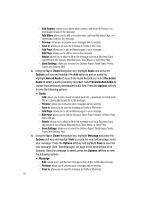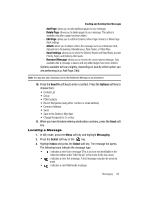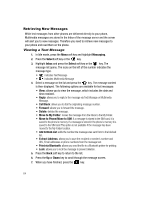Samsung SGH-A517 User Manual (ENGLISH) - Page 67
Select, Messaging, Preferences, Default Community, Sign In/On, Options, Sign In, Forward
 |
View all Samsung SGH-A517 manuals
Add to My Manuals
Save this manual to your list of manuals |
Page 67 highlights
Viewing the Sent Folder 4. Select an IM community and press the Select soft key or the key. This is the service that will load when you press the IM soft key. Once you have selected the IM community, that community is automatically selected for all subsequent entries. Your options then are: Sign In, Saved Conversations, Preferences, and Help. 5. Use the Navigation keys to highlight your IM community, and press the Select soft key or the key to save your selection. Setting a New Default Community 1. When the Idle screen displays, press the Menu soft key. 2. Highlight Messaging, and press the Select soft key or the key. 3. Select IM and press the Select soft key or the key. 4. Select Preferences, and press the Select soft key or the key. 5. Select Default Community, and press the Select soft key or the key. 6. Use the Navigation keys to highlight your new community option, and press the Select soft key or the key to save your selection. This new service will load when you press the IM soft key. Signing into your IM Account Although each account type differs, the initial sign in procedure is common to all supported types. Before beginning the sign in procedure, you must complete the previous procedures for selecting your default IM Community. 1. When the Idle screen displays, press the Menu soft key. 2. Highlight Messaging, and press the Select soft key or the key. 3. Select IM and press the Select soft key or the key. 4. Select Sign In/On and press the Select soft key or the key. 5. Use the Navigation keys to select each log in field and then use the keypad to enter the appropriate information. 6. Press the Options soft key. Highlight Sign In and press the Select soft key or the key. Viewing the Sent Folder The Sent folder allows you to verify that messages were sent, and the date and time they were sent. It also shows you the size of the individual message that was sent. The options available for messages in the Sent folder are: • Forward: allows you to forward the message to another number. Messaging 67