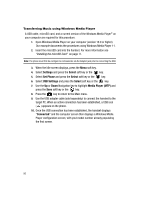Samsung SGH-A517 User Manual (ENGLISH) - Page 97
Finish, Artist, SGH-A517, Library, Songs
 |
View all Samsung SGH-A517 manuals
Add to My Manuals
Save this manual to your list of manuals |
Page 97 highlights
Music Player 11. Edit the name of the device reference name and click Finish. Windows Media Player then opens the Sync tab and displays both the current Sync list and the amount of storage space remaining on the microSD card. • The Sync list is list of songs from your current playlist which are then synchronized and mirrored on your A517. Note: If the target computer does not detect the newly connected handset or provide an MTP Player dialog window on the PC screen, please follow steps 3 - 9. 12. From within the Windows Media Player application, click on the Sync tab. The A517 phone (or referenced name) is then listed on the left panel. • Previously downloaded songs can be displayed by clicking the Artist icon. 13. The SGH-A517 Sync list appears in a drop-down list on the right side of the screen (by default this list is empty). This selection determines whether the audio files will be synchronized with the the inserted memory card. 14. Click on the Library entry on the left pane (Library or Playlist) and then select either Artist or Songs which populates the application's main screen with any associated song files. 15. Drag a desired song entry from the center pane over to the far right pane (SGH-A517) which shows the phone's current Sync List. Any songs dragged to this list are then positioned for synchronization with the phone's microSD card. AT&T Music 97