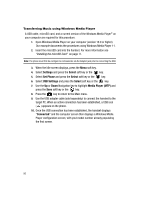Samsung SGH-A517 User Manual (ENGLISH) - Page 96
Settings, Select, Set Phone, USB Settings, Media Player MTP, Connected - model
 |
View all Samsung SGH-A517 manuals
Add to My Manuals
Save this manual to your list of manuals |
Page 96 highlights
Transferring Music using Windows Media Player A USB cable, microSD card, and a current version of the Windows Media Player® on your computer are required for this procedure. 1. Open Windows Media Player on your computer (version 10.0 or higher). Our example documents the procedures using Windows Media Player 11. 2. Insert the microSD card into the handset. For more information see "Installing the microSD Card" on page 11. Note: The phone must first be configure to communicate via the Adapter jack prior to connecting the USB. 3. When the Idle screen displays, press the Menu soft key. 4. Select Settings and press the Select soft key or the key. 5. Select Set Phone and press the Select soft key or the key. 6. Select USB Settings and press the Select soft key or the key. 7. Use the Up or Down Navigation key to highlight Media Player (MTP) and press the Save soft key or the key. 8. Press the key to return to the Main menu. 9. Use the USB adapter cable (sold separately) to connect the handset to the target PC. When an active connection has been established, a USB icon ( ) appears on the phone. 10. Once the USB connection has been established, the handset displays "Connected" and the computer screen then displays a Windows Media Player configuration screen, with yout model number already populating the first screen. 96