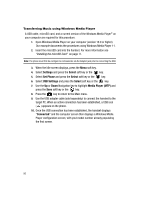Samsung SGH-A517 User Manual (ENGLISH) - Page 95
Connected, Internal Storage, Songs can only, be stored within the internal microSD card and not
 |
View all Samsung SGH-A517 manuals
Add to My Manuals
Save this manual to your list of manuals |
Page 95 highlights
Music Player 10. Use the USB adapter cable to connect the handset to the target PC. When an active connection has been established, a USB icon ( ) appears on the phone. 11. Once the USB connection has been established, the handset displays "Connected" and the computer screen then shows your device with a list of options. 12. Choose the Open device to view option and click OK. This displays a new onscreen dialog with the Internal Storage icon showing. Songs can only be stored within the internal microSD card and not to the phone's built in memory. 13. Click on the Internal Storage icon to open the card's folders. 14. Double-click the Music folder to view its contents. Note: If the target computer does not detect the newly connected handset or provide an MTP Player dialog window on the PC screen, remove the USB cable and repeat steps 4 - 9. 15. From your computer, highlight the song you wish to download to the handset. 16. Using your right mouse button, click on the highlighted song and select Copy from the drop-down menu. 17. Navigate back to the open Music folder and select Paste from the drop-down menu. This step begins the download process. AT&T Music 95