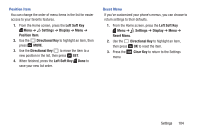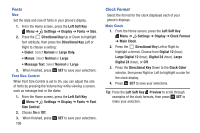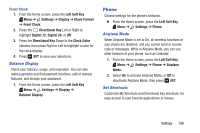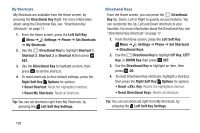Samsung SM-B311V User Guide - Page 115
Language, Location Detection, Voice Key Only, Voice Key/Headset, Left Soft Key
 |
View all Samsung SM-B311V manuals
Add to My Manuals
Save this manual to your list of manuals |
Page 115 highlights
• Key Setting: Select the method for launching Voice Commands. - Choose Voice Key Only to launch with the Voice Commands key(s). - Choose Voice Key/Headset to launch with the Voice Commands key(s), OR with headset controls when you attach an optional headset. • About: View information about Voice Commands. Tip: For most settings, you can press the Left Soft Key Info for more information about the setting. Language Choose the language for the phone's operation and displays. 1. From the Home screen, press the Left Soft Key Menu ➔ Settings ➔ Phone ➔ Language. 2. Use the Directional Key to highlight a language, then press . Location Detection Choose whether your phone's GPS (Global Positioning System) location is available to the network at all times, or only when you've dialed an Emergency Number, such as 911. Note: Location service is required by some applications on your phone, and is only available on the Verizon Wireless network. Location service is not available when roaming. 1. From the Home screen, press the Left Soft Key Menu ➔ Settings ➔ Phone ➔ Location Detection. 2. Use the Directional Key to highlight a setting, then press SET: • On: GPS location is on wherever the feature is available. • E911 Only: GPS location setting turns on only when you dial 911. 109