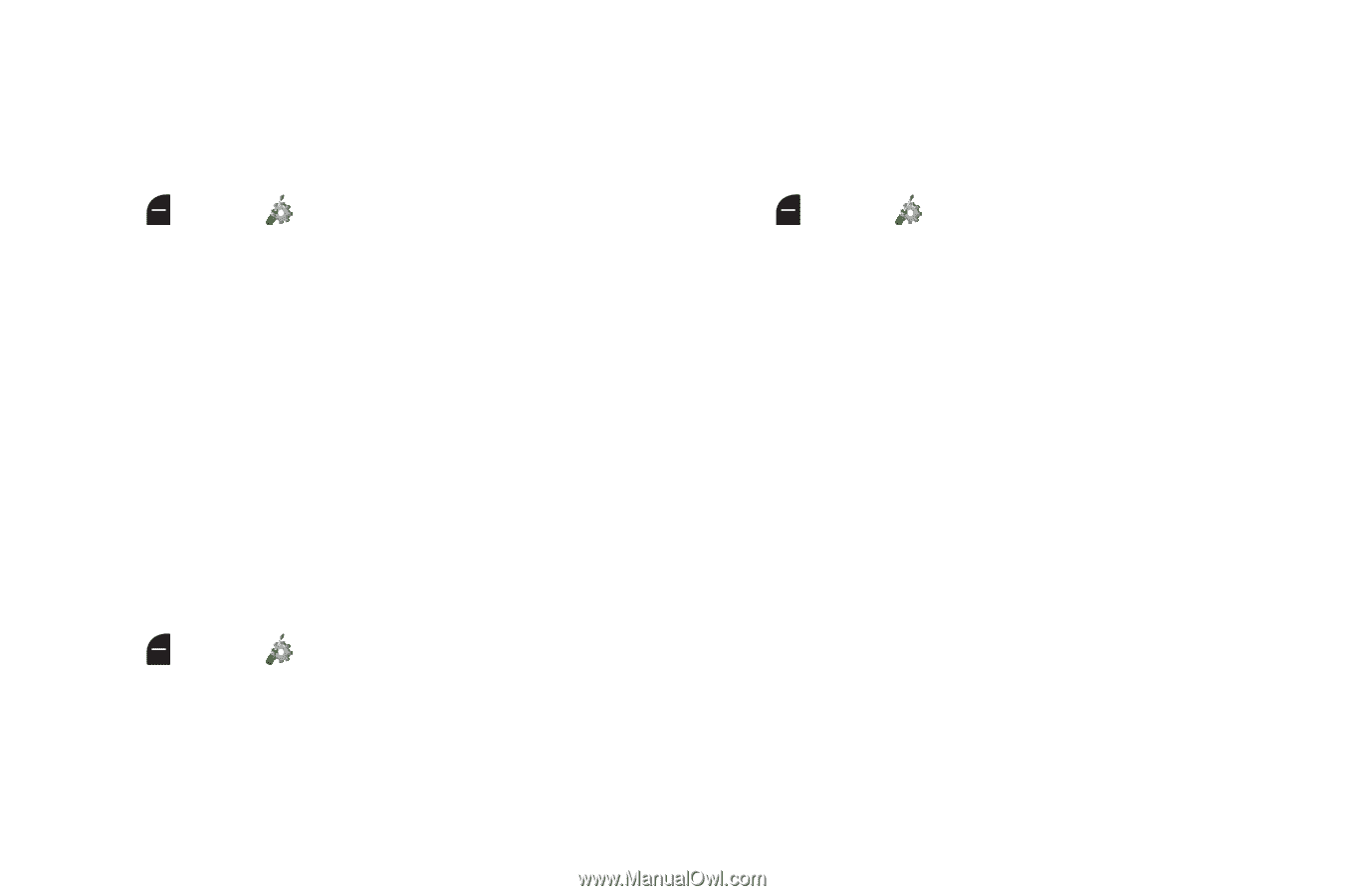Samsung SM-B311V User Guide - Page 17
TTY Mode, Easy Set-Up for Readout, Easy Set-Up for Sounds
 |
View all Samsung SM-B311V manuals
Add to My Manuals
Save this manual to your list of manuals |
Page 17 highlights
Easy Set-Up for Readout Use Easy Set-up to configure the Readout feature. The Readout feature reads aloud the words on the screen. 1. From the Home screen, press the Left Soft Key Menu ➔ Settings ➔ Accessibility ➔ Easy Set-up. 2. Follow the screen prompts to choose settings for Full Readout, Menu Readout, Digit Dial Readout, Alert Readout, TXT Message Readout, Browser Readout, and Flip Open & Talk. 3. Select a speech rate for reading (Fast, Medium Fast, Normal, Medium Slow, or Slow). Easy Set-Up for Sounds Use Easy Set-up to set the sounds your phone makes, including sounds to alert you to calls and messsages. 1. From the Home screen, press the Left Soft Key Menu ➔ Settings ➔ Sounds ➔ Easy Set-up. 2. Follow the screen prompts to choose settings for Call Sounds, Keypad Volume, Text Msg Alert, Multimedia Msg Alert, and Voicemail Msg Alert. 11 Easy Set-Up for Displays Use Easy-Setup to configure your phone's displays, including the wallpaper, menu layout, and clocks. 1. From the Home screen, press the Left Soft Key Menu ➔ Settings ➔ Display ➔ Easy Set-up. 2. Follow the screen prompts to choose settings for Personal Banner, Display Backlight, Keypad Backlight, Main Wallpaper, Front Wallpaper, Display Themes, Menu Layout, Dial Fonts, Font Size Control, Main Clock, and Front Clock. TTY Mode Your phone is fully TTY-compatible, allowing you to connect a TTY device to the phone's headset jack. Before you can use your phone with a TTY device, you'll need to enable TTY Mode. For more information about TTY settings, see "TTY Mode" on page 116.