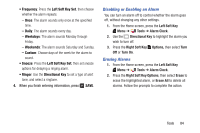Samsung SM-B311V User Guide - Page 89
Alarm Clock, Adding an Event, Setting An Alarm
 |
View all Samsung SM-B311V manuals
Add to My Manuals
Save this manual to your list of manuals |
Page 89 highlights
Adding an Event 1. From the Home screen, press the Left Soft Key Menu ➔ Tools ➔ Calendar. 2. Press the Left Soft Key New. 3. On the NEW EVENT screen, use the Directional Key to highlight each field, then enter the details: • Subject: Enter the name of the event. • Start Time and End Time: Enter the start and end times, then press the Directional Key to set am or pm. • Start Date and End Date: Enter the starting and ending dates for the event. • Recurrence: Press the Left Soft Key Set to set the frequency of the event. • Alert Time: Press the Directional Key to choose a time period before the event that you want to be alerted. • Reminder: Press the Directional Key to set a reminder. • Alert Tone: Press the Left Soft Key Set to choose a tone. • Vibrate Press the Directional Key to choose whether vibration accompanies the Alert Tone. 4. Press SAVE to save the event. 83 Alarm Clock Set up to ten alarms, to go off once, or periodically at the same time. Once set, alarms are easy to change or turn off. Note: The Alarm icon will appear in the Event Status line on the Home screen when the mobile phone has an alarm event. Setting An Alarm 1. From the Home screen, press the Left Soft Key Menu ➔ Tools ➔ Alarm Clock. 2. For the first alarm you set, press ADD, then use the Directional Key to highlight fields to enter alarm details. For additional alarms, press the Left Soft Key Add to create a new alarm. 3. Configure options for the alarm: • Alarm: Use the Directional Key to toggle the alarm On or Off. • Time: Enter the time for the alarm. Use the Directional Key to select am or pm.