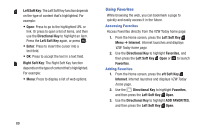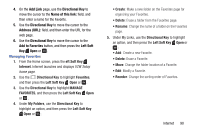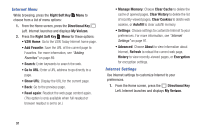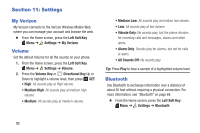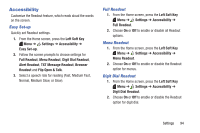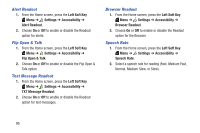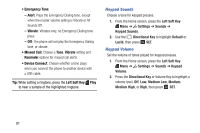Samsung SM-B311V User Guide - Page 98
Placing a Call from Internet, Right Soft Key, Settings, Scroll Mode, Block, Smooth, Directional Key
 |
View all Samsung SM-B311V manuals
Add to My Manuals
Save this manual to your list of manuals |
Page 98 highlights
2. Press the Right Soft Key Menu ➔ Settings for these options: • Images: Check the check box to turn off browser images. • Restart Browser: Re-launch Internet. • Scroll Mode: Choose Scroll Mode to select Block or Smooth scrolling with the Directional Key. Choose Scroll Speed to set the speed of scrolling with the Directional Key to Fast, Medium, or Slow. • Send Referrer: Choose ON or OFF to control sending of referrer message. • Key Press Timeout: The length of time Internet will wait before a key press times out. Choose Fast, Medium, Slow, or OFF. • Connection Timeout: Set the length of time Internet will wait for a page to load before timing out, from 30 seconds or 60 seconds. Placing a Call from Internet You can place a call directly from a phone number on a web page, while using Internet. 1. From the Home screen, press the Directional Key Left. Internet launches and displays Verizon Services. 2. Locate the desired telephone number on a web page, and then use the Directional Key to highlight the phone number. 3. Press the Left Soft Key Call or to call the phone number. 4. To end the call, press the End/Power Key to return to the web page in Internet. Tip: If you make or answer a call while using Internet, the web session is suspended during the call. When the call ends, your Internet session resumes at the last web page. Internet 92