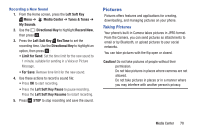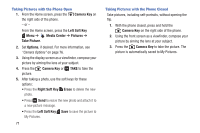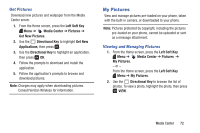Samsung SM-B311V User Guide - Page 77
Camera, Left Soft Key, Media Center, Pictures, Take Picture, Options, Camera Key, Erase
 |
View all Samsung SM-B311V manuals
Add to My Manuals
Save this manual to your list of manuals |
Page 77 highlights
Taking Pictures with the Phone Open 1. From the Home screen, press the Camera Key on the right side of the phone. - or - From the Home screen, press the Left Soft Key Menu ➔ Media Center ➔ Pictures ➔ Take Picture. 2. Set Options, if desired. For more information, see "Camera Options" on page 76. 3. Using the display screen as a viewfinder, compose your picture by aiming the lens at your subject. 4. Press the Camera Key or TAKE to take the picture. 5. After taking a photo, use the soft keys for these options: • Press the Right Soft Key Erase to delete the new photo. • Press Send to resize the new photo and attach it to a new picture message. • Press the Left Soft Key Save to save the picture to My Pictures. 71 Taking Pictures with the Phone Closed Take pictures, including self-portraits, without opening the flip. 1. With the phone closed, press and hold the Camera Key on the right side of the phone. 2. Using the front screen as a viewfinder, compose your picture by aiming the lens at your subject. 3. Press the Camera Key to take the picture. The picture is automatically saved to My Pictures.