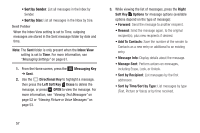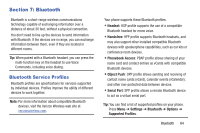Samsung SM-B311V User Guide - Page 65
Mobile Email, Social Networks, Setting up Your Phone with Facebook or Twitter
 |
View all Samsung SM-B311V manuals
Add to My Manuals
Save this manual to your list of manuals |
Page 65 highlights
Mobile Email Send and receive Email from popular services. Note: Subscription, data usage or airtime charges may apply, depending on your plan. Contact Verizon Wireless for more information. 1. From the Home screen, press the Messaging Key ➔ Mobile Email. 2. Follow the prompts for signing into your account, and subscribing to Mobile Email service. 3. Use the provider's onscreen functions and options. Social Networks Use the Social Networks feature to update Facebook or Twitter, or access the mobile Facebook or Twitter sites. Setting up Your Phone with Facebook or Twitter Set up your phone to access Facebook and Twitter to share posts, photos and links. You can activate your phone with your Facebook or Twitter account's mobile account settings. Activating allows the sites to send text messages to your phone, so you can receive notifications and status updates, and allows you to update your status from your phone. From your account settings, follow the instructions in the Mobile area to complete your phone registration. You can also initiate registration from your phone, to receive a confirmation code you can enter in the Mobile settings. Initiating Registration from Your Phone 1. From the Home screen, press the Messaging Key ➔ Social Networks ➔ Update Status. 2. Enter text, then press SEND. 59