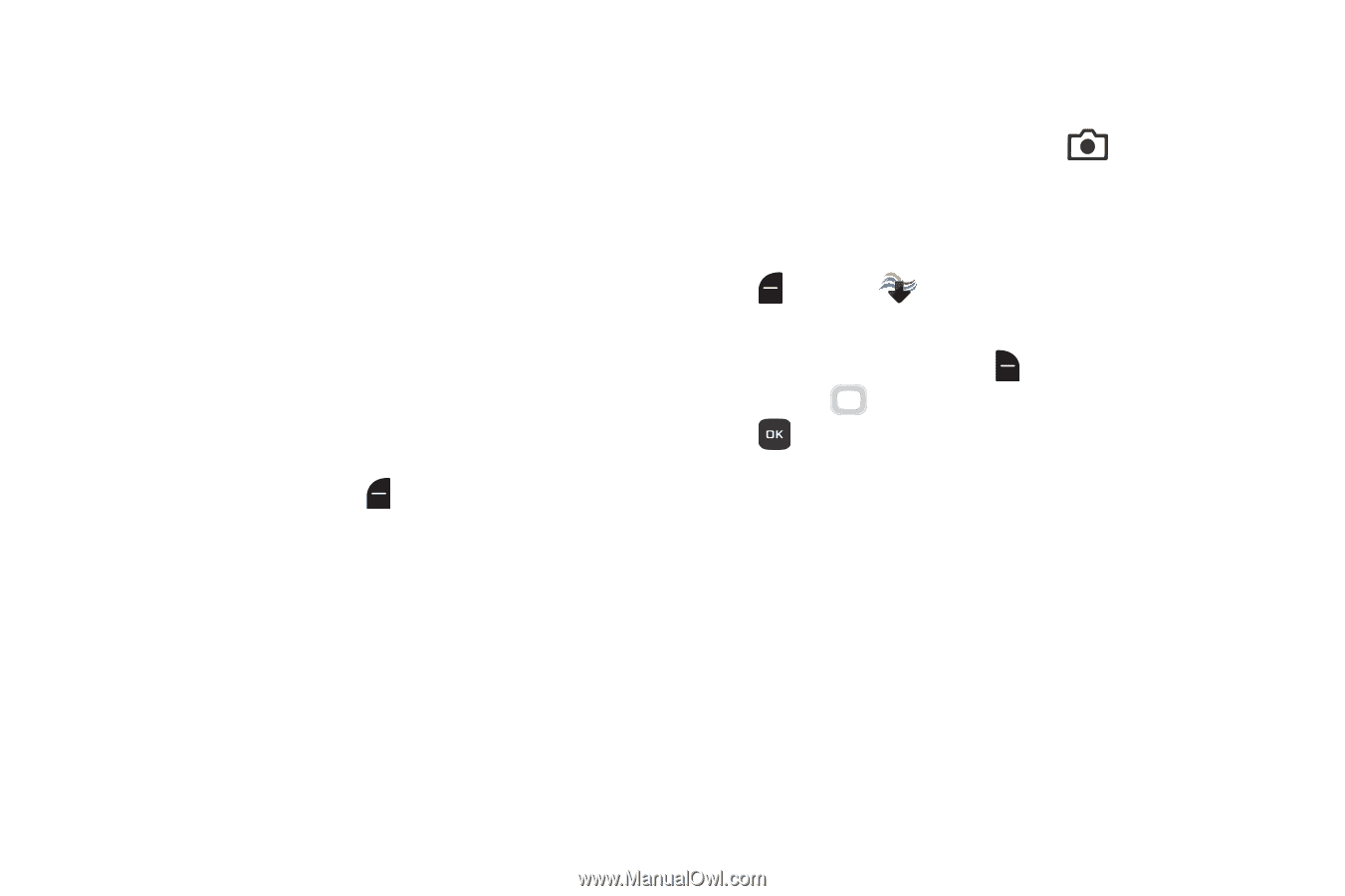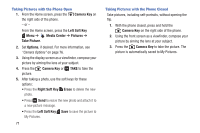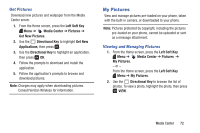Samsung SM-B311V User Guide - Page 82
Camera Options, Directional Key, Right Soft Key, Mark All, Soft Key Done
 |
View all Samsung SM-B311V manuals
Add to My Manuals
Save this manual to your list of manuals |
Page 82 highlights
4. Choose an option: • Picture Message: Create a new Picture Message with the photo attached. For more information, see "Creating and Sending Messages" on page 48. • Via Email: Create a new Email with the photo attached. For more information, see "Mobile Email" on page 59. • Via Bluetooth: Use the Directional Key to highlight pictures, then press MARK to mark them, or press the Right Soft Key Mark All. After marking, press the Left Soft Key Done, and follow the prompts. For more information, see "Bluetooth" on page 64. • To Blogs: Post pictures to a blog of your choice. Press the Left Soft Key New to create a link to a new blog. • To Facebook: Post a picture to Facebook, using your personalize upload email address. You will need to set up your phone with your Facebook account before posting; for more information see the Mobile account information of your Facebook account. Camera Options Use Camera Options to customize your photos. 1. From the Home screen, press the the right side of the phone. - or - Camera Key on From the Home screen, press the Left Soft Key Menu ➔ Media Center ➔ Pictures ➔ Take Picture. 2. Press the Right Soft Key Options for options, then use the Directional Key to scroll Left or Right, and to configure options: • Shooting Mode: Select Single to take one picture at a time, or Continuous, to take multiple pictures with each press of the Camera Key. • Resolution: Choose a resolution for new photos, from 1280x960, 640x480, or 320x240. • Brightness: Choose a brightness level (1-9). • White Balance: Choose a setting for the light source, from Auto, Daylight, Incandescent, Fluorescent, or Cloudy. Media Center 76