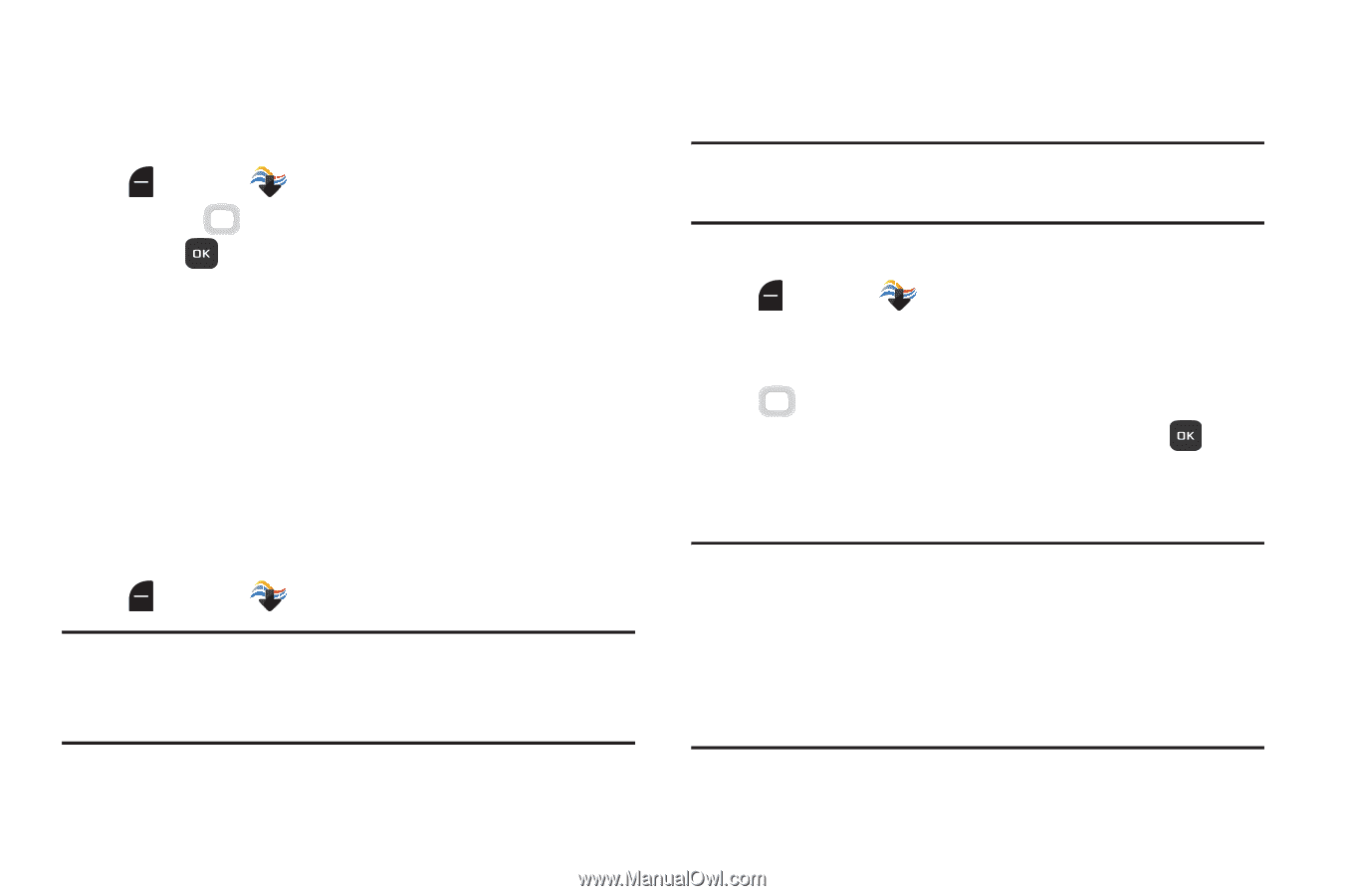Samsung SM-B311V User Guide - Page 84
Games, Internet, Browse and Download, Left Soft Key, Media Center, Directional Key
 |
View all Samsung SM-B311V manuals
Add to My Manuals
Save this manual to your list of manuals |
Page 84 highlights
Games Play fun and interesting Games, right on your phone. 1. From the Home screen, press the Left Soft Key Menu ➔ Media Center ➔ Games. 2. Use the Directional Key to highlight a game, then press OK to launch the game. 3. To browse and download new games, use the Directional Key to highlight Get New Applications. Choose Subscription or Unlimited, then follow the prompts to download and install games. Internet Browse the web, right from your phone. For more information, see "Internet" on page 87. Ⅲ From the Home screen, press the Left Soft Key Menu ➔ Media Center ➔ Internet. Note: If full readout or Browser readout is turned on, the first time the Browser launches a Browser Tutorial displays to show you how to use the Browser TTS function. Browse and Download Browse for new applications to download to your phone. Note: Some applications may require a subscription or charge at download. 1. From the Home screen, press the Left Soft Key Menu ➔ Media Center ➔ Browse & Download. 2. The list of default applications displays. Use the Directional Key to highlight an application, or highlight Get New Applications, then press OK. 3. Follow the prompts to download and install the application. Note: Default applications include Backup Assistant Plus, Mobile E-mail, and VZ Navigator®. Since these are default applications on your phone, you can launch them from Browse & Download, or you are prompted to download the first time you select the application in the Menu. Media Center 78