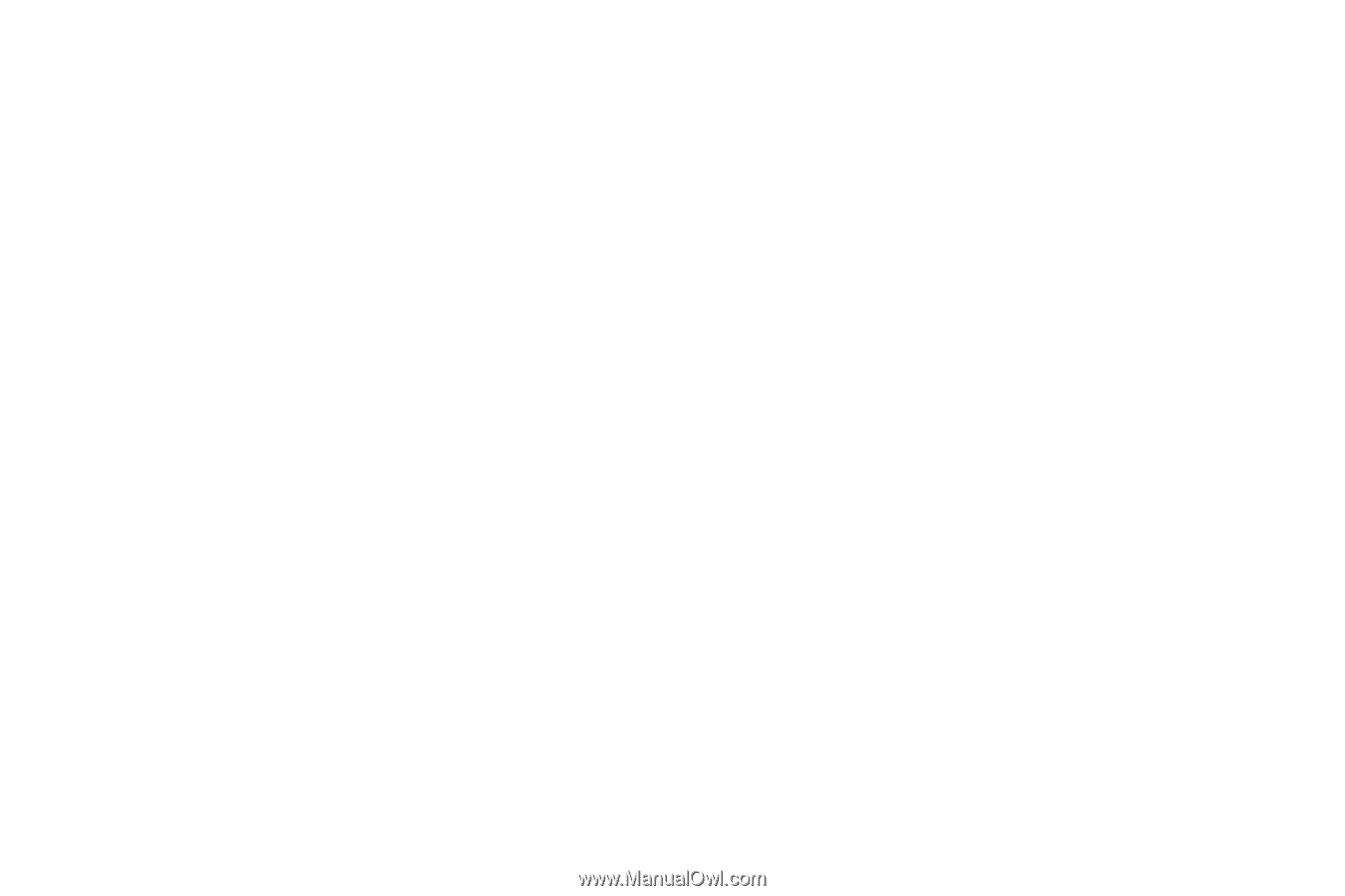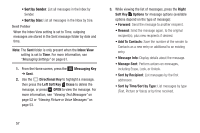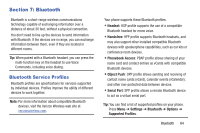Samsung SM-B311V User Guide - Page 68
Imminent Alerts Severe or Extreme, Right Soft Key Help
 |
View all Samsung SM-B311V manuals
Add to My Manuals
Save this manual to your list of manuals |
Page 68 highlights
• Messages Font Size: Set the default size for display of message text to Normal or Large. • TXT Auto View: Choose On to automatically display text messages when they arrive, or Off to have the phone prompt you. • Multimedia Auto Receive: Choose On to automatically accept new multimedia messages. Choose Off to have the phone prompt you to download new multimedia messages. • Group Message: Choose default settings for messages to multiple contacts. Select Group Conversation or Individual Message. • Domain Extensions: Create and manage a list of web and Email extensions. Press the Left Soft Key Erase to delete extensions. Press the Right Soft Key New to create new extensions. To modify an extension, highlight the extension, then press EDIT. • Quick Text: Create and manage pre-loaded phrases to insert into messages. Press the Left Soft Key Erase to delete phrases. Press the Right Soft Key Options ➔ New to add new phrases. To modify a phrase, highlight the phrase and press EDIT. To rearrange the order of Quick Text phrases, press the Right Soft Key Options ➔ Move. • Emergency Alerts: This device is designed to receive Wireless Emergency Alerts from the Commercial Mobile Alert Service (CMAS), including Presidential Alerts, Imminent Alerts (Severe or Extreme), and AMBER Alerts (missing persons). You may choose not to receive Imminent and AMBER alerts, but Presidential Alerts cannot be disabled. All alerts are enabled by default (checkmark shown). For more information about Emergency Alerts, press the Right Soft Key Help, or see "Emergency Alerts" on page 61. - Receiving alerts: All alerts are enabled by default (checkmark showing). To disable alerts, highlight an alert and press MARK, then press the Left Soft Key Done to save the configuration. Messages 62