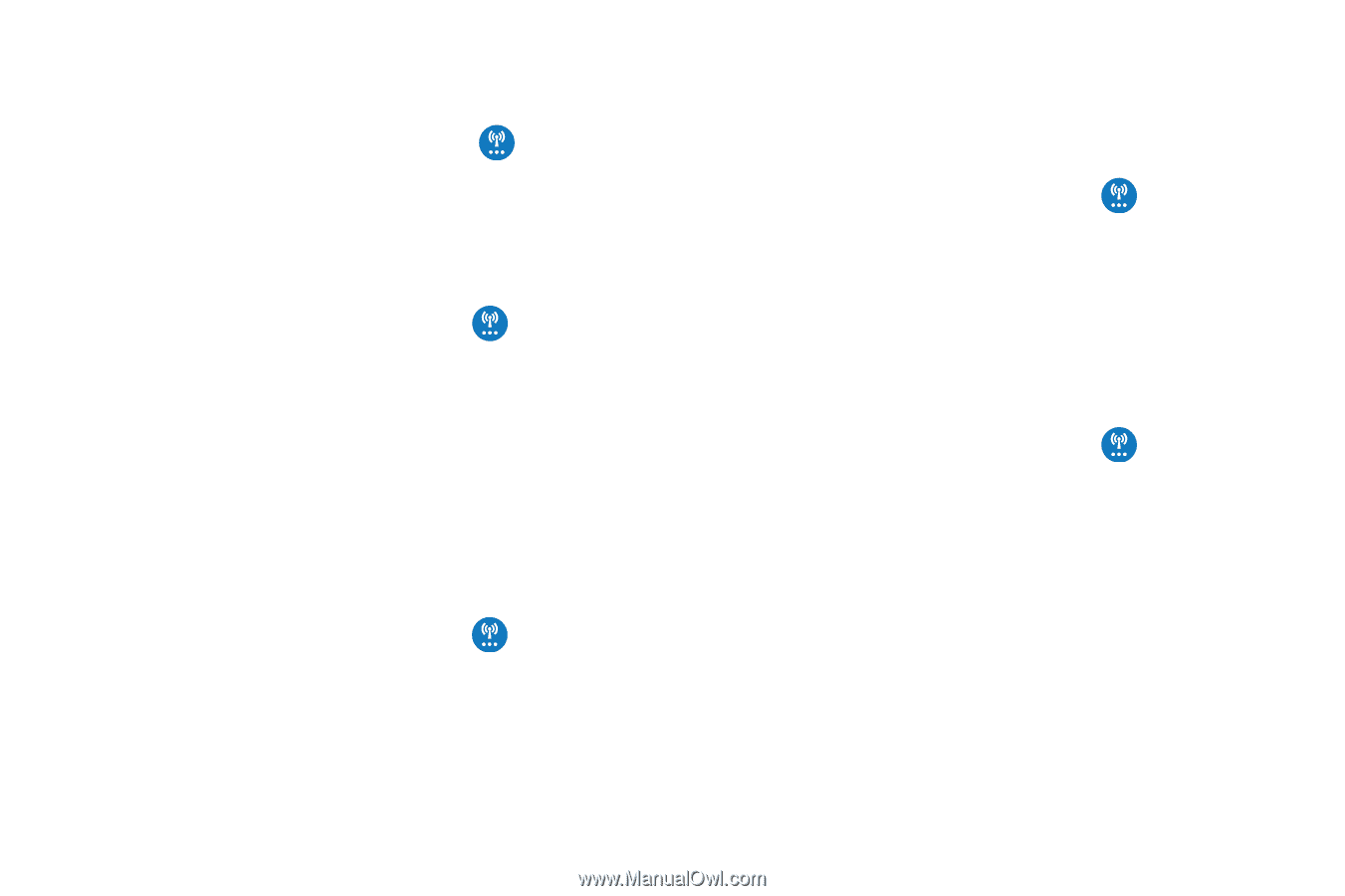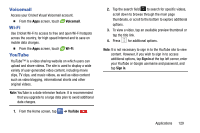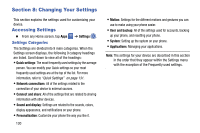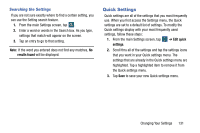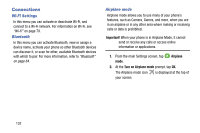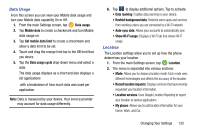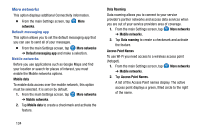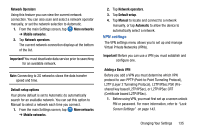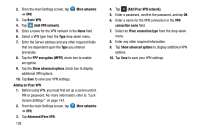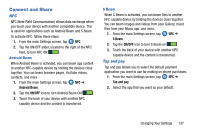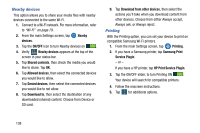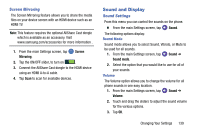Samsung SM-G900AZ User Manual Crt S5 Sm-g900az Kit Kat English User Manual Ver - Page 142
More networks, Default messaging app, networks, Mobile data, Data Roaming, Access Point Names
 |
View all Samsung SM-G900AZ manuals
Add to My Manuals
Save this manual to your list of manuals |
Page 142 highlights
More networks This option displays additional Connectivity information. Ⅲ From the main Settings screen, tap More networks. Default messaging app This option allows you to set the default messaging app that you can use to send all of your messages. Ⅲ From the main Settings screen, tap More networks ➔ Default messaging app and make a selection. Mobile networks Before you use applications such as Google Maps and find your location or search for places of interest, you must enable the Mobile networks options. Mobile data To enable data access over the mobile network, this option must be selected. It is set on by default. 1. From the main Settings screen, tap ➔ Mobile networks. More networks 2. Tap Mobile data to create a checkmark and activate the feature. Data Roaming Data roaming allows you to connect to your service provider's partner networks and access data services when you are out of your service providers area of coverage. 1. From the main Settings screen, tap More networks ➔ Mobile networks. 2. Tap Data roaming to create a checkmark and activate the feature. Access Point Names To use Wi-Fi you need access to a wireless access point (hotspot). 1. From the main Settings screen, tap More networks ➔ Mobile networks. 2. Tap Access Point Names. A list of the Access Point names display. The active access point displays a green, filled circle to the right of the name. 134