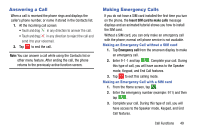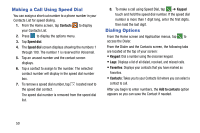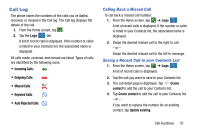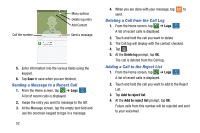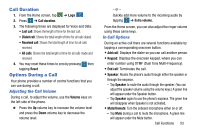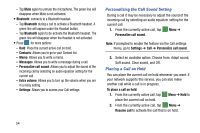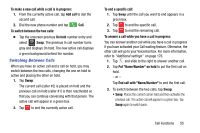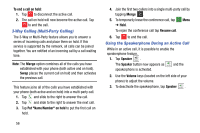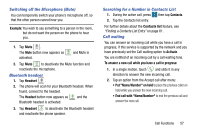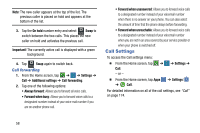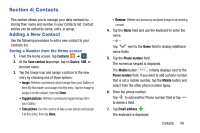Samsung SM-G900AZ User Manual Crt S5 Sm-g900az Kit Kat English User Manual Ver - Page 62
Personalizing the Call Sound Setting, Placing a Call on Hold, Bluetooth, Contacts, Messages
 |
View all Samsung SM-G900AZ manuals
Add to My Manuals
Save this manual to your list of manuals |
Page 62 highlights
- Tap Mute again to unmute the microphone. The green line will disappear when Mute is not activated. • Bluetooth: connects to a Bluetooth headset. - Tap Bluetooth during a call to activate a Bluetooth headset. A green line will appear under the Headset button. - Tap Bluetooth again to de-activate the Bluetooth headset. The green line will disappear when the Headset is not activated. • Press for more options: - Hold: Place the current active call on hold. - Contacts: Allows you to go to your Contact list. - Memo: Allows you to write a memo. - Messages: Allows you to write a message during a call. - Personalize call sound: Allows you to adjust the sound of the incoming call by selecting an audio equalizer setting for the current call. - Extra volume: Allows you to turn up the volume when you are in a noisy setting. - Settings: Allows you to access your Call settings. Personalizing the Call Sound Setting During a call it may be necessary to adjust the sound of the incoming call by selecting an audio equalizer setting for the current call. 1. From the currently active call, tap Menu ➔ Personalize call sound. Note: If prompted to enable the feature via the Call settings menu, go to Settings ➔ Call ➔ Personalize call sound. 2. Select an available option. Choose from: Adapt sound, Soft sound, Clear sound, and Off. Placing a Call on Hold You can place the current call on hold whenever you want. If your network supports this service, you can also make another call while a call is in progress. To place a call on hold: 1. From the currently active call, tap place the current call on hold. Menu ➔ Hold to 2. From the currently active call, tap Menu ➔ Resume call to activate the call that is on hold. 54