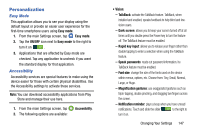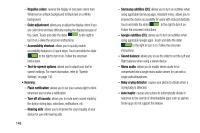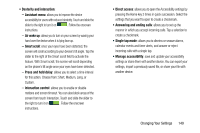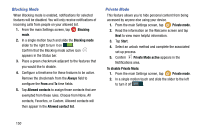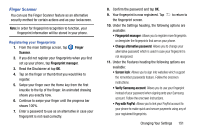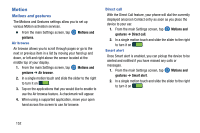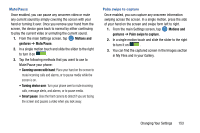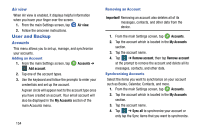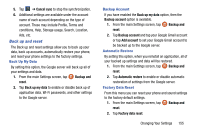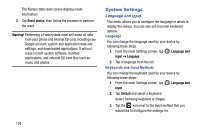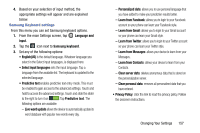Samsung SM-G900AZ User Manual Crt S5 Sm-g900az Kit Kat English User Manual Ver - Page 160
Motion, Motions and gestures, Air browse, Direct call, Smart alert
 |
View all Samsung SM-G900AZ manuals
Add to My Manuals
Save this manual to your list of manuals |
Page 160 highlights
Motion Motions and gestures The Motions and Gestures settings allow you to set up various Motion activation services. Ⅲ From the main Settings screen, tap gestures. Air browse Motions and Air browse allows you to scroll through pages or go to the next or previous item in a list by moving your hand up and down, or left and right above the sensor located at the middle top of your display. 1. From the main Settings screen, tap gestures ➔ Air browse. Motions and 2. In a single motion touch and slide the slider to the right to turn it on . 3. Tap on the applications that you would like to enable to use the Air browse feature. A checkmark will appear. 4. When using a supported application, move your open hand across the screen to use Air browse. Direct call With the Direct Call feature, your phone will dial the currently displayed onscreen Contact entry as soon as you place the device to your ear. 1. From the main Settings screen, tap gestures ➔ Direct call. Motions and 2. In a single motion touch and slide the slider to the right to turn it on . Smart alert Once Smart alert is enabled, you can pickup the device to be alerted and notified if you have missed any calls or messages. 1. From the main Settings screen, tap gestures ➔ Smart alert. Motions and 2. In a single motion touch and slide the slider to the right to turn it on . 152