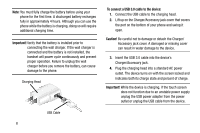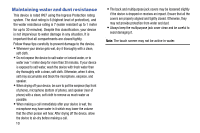Samsung SM-G900AZ User Manual Crt S5 Sm-g900az Kit Kat English User Manual Ver - Page 21
Configuring your Phone, Creating a New Google Account, Creating a Samsung Account
 |
View all Samsung SM-G900AZ manuals
Add to My Manuals
Save this manual to your list of manuals |
Page 21 highlights
Configuring your Phone When you first turn on your phone, you will need to set up a few things. 1. As each screen is displayed, follow the instructions on each screen to set up that particular feature. 2. Tap Next or Skip to progress to the next page. 3. At the last screen, tap Finish, to finish your setup. Note: Once the device has been configured, you will not be prompted with setup screens again. Creating a New Google Account In order to utilize your device to the fullest extent, you will need to create a Google™ Account when you first use your device. With a Google Account, Google applications will always be in sync between your phone and computer. If you did not create a new account during the setup procedure when you first turned your phone on, follow these steps: 1. From the Home screen, tap ➔ Gmail . The Add a Google Account screen displays. 2. Tap New to create a new Google account. - or - If you already have a Google account, tap Existing to sign in and add the account to your phone. 3. Follow the onscreen instructions to add a Google Account. Note: Once you have created a Google account, you only need to sign in. Creating a Samsung Account An active Samsung account is required to begin accessing applications such as ChatON and Samsung Hub. If you did not create a Samsung account when you first set up your phone, follow these steps: 1. From the home screen, tap ➔ Settings ➔ Accounts ➔ Add account. 2. Tap Samsung account. 3. Tap Create new account. 4. Follow the onscreen instructions to create and activate your account. Getting Started 13