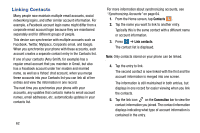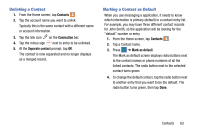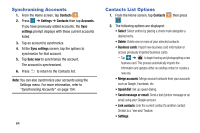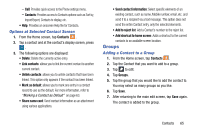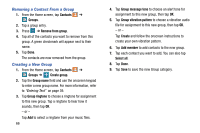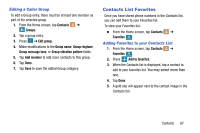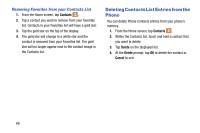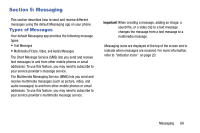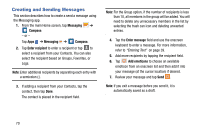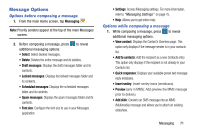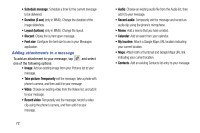Samsung SM-G900AZ User Manual Crt S5 Sm-g900az Kit Kat English User Manual Ver - Page 75
Editing a Caller Group, Contacts List Favorites, Adding Favorites to your Contacts List
 |
View all Samsung SM-G900AZ manuals
Add to My Manuals
Save this manual to your list of manuals |
Page 75 highlights
Editing a Caller Group To edit a Group entry, there must be at least one member as part of the selected group. 1. From the Home screen, tap Contacts ➔ Groups. 2. Tap a group entry. 3. Press ➔ Edit group. 4. Make modifications to the Group name, Group ringtone, Group message tone, or Group vibration pattern fields. 5. Tap Add member to add more contacts to this group. 6. Tap Done. 7. Tap Save to save the edited Group category. Contacts List Favorites Once you have stored phone numbers in the Contacts list, you can add them to your Favorites list. To view your Favorites list: Ⅲ From the Home screen, tap Contacts ➔ Favorites . Adding Favorites to your Contacts List 1. From the Home screen, tap Contacts ➔ Favorites . 2. Press Add to favorites. 3. When the Contacts list is displayed, tap a contact to add to your favorites list. You may select more than one. 4. Tap Done. 5. A gold star will appear next to the contact image in the Contacts list. Contacts 67