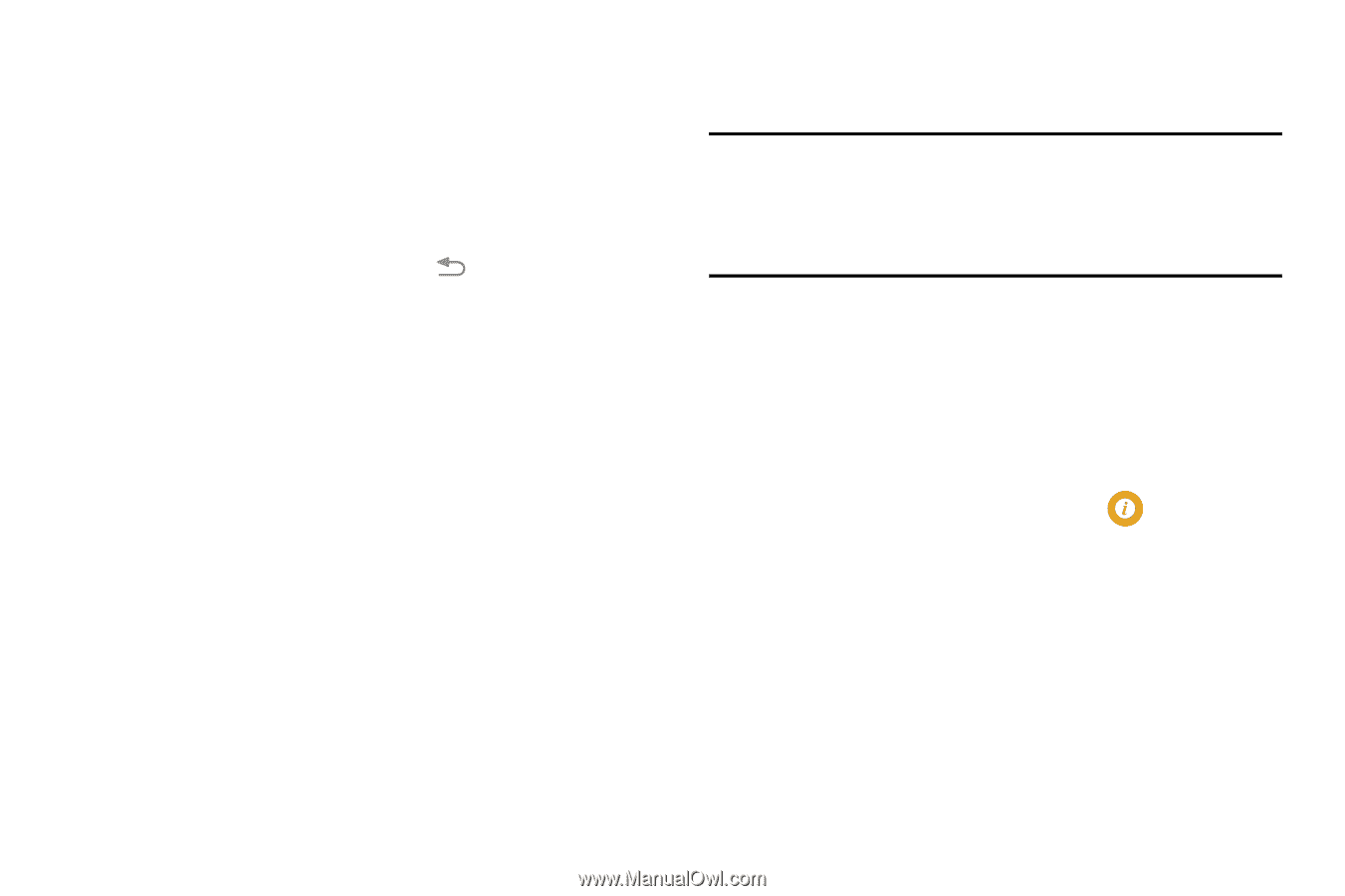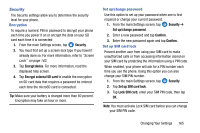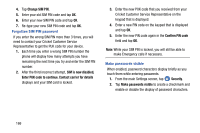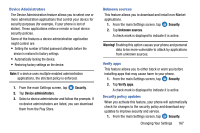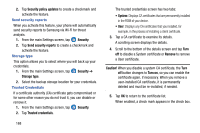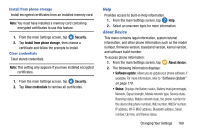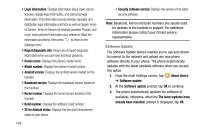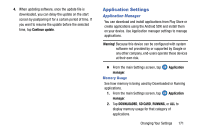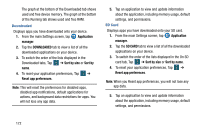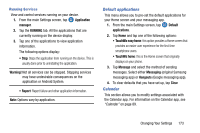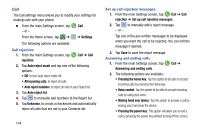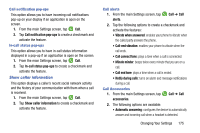Samsung SM-G900AZ User Manual Crt S5 Sm-g900az Kit Kat English User Manual Ver - Page 178
Software Update, Android version
 |
View all Samsung SM-G900AZ manuals
Add to My Manuals
Save this manual to your list of manuals |
Page 178 highlights
• Legal information: Displays information about Open source licenses, Google legal information, and Samsung legal information. This information clearly provides copyright and distribution legal information and facts as well as Google Terms of Service, Terms of Service for Android-powered Phones, and much more pertinent information as a reference. Read the information and terms, then press to return to the Settings menu. • Report diagnostic info: Allows you to report diagnostic information when you are have technical problems. • Device name: Displays the phone's model name. • Model number: Displays the phone's model number. • Android version: Displays the android version loaded on this handset. • Baseband version: Displays the baseband version loaded on this handset. • Kernel version: Displays the kernel version loaded on this handset. • Build number: Displays the software, build number. • SE for Android status: Displays the Security Enhancement status of your device. 170 • Security software version: Displays the version of the latest security software. Note: Baseband, kernal and build numbers are usually used for updates to the handset or support. For additional information please contact your Cricket service representative. Software Update The Software Update feature enables you to use your phone to connect to the network and upload any new phone software directly to your phone. The phone automatically updates with the latest available software when you access this option. 1. From the main Settings screen, tap ➔ Software update. About device 2. At the Software update prompt, tap OK to continue. 3. The phone automatically updates the software (if available), otherwise, when the The latest updates have already been installed. prompt is displayed, tap OK.