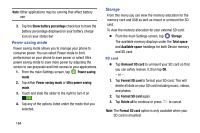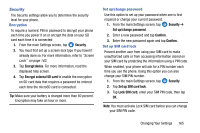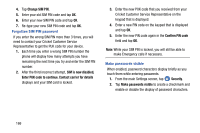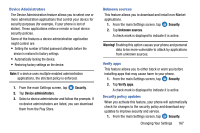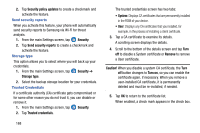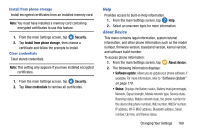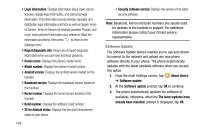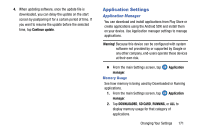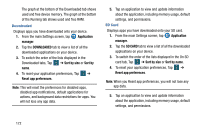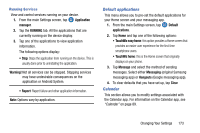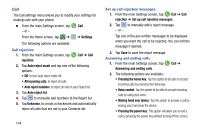Samsung SM-G900AZ User Manual Crt S5 Sm-g900az Kit Kat English User Manual Ver - Page 177
Install from phone storage, Clear credentials, Help, About Device, Security, Software update - firmware
 |
View all Samsung SM-G900AZ manuals
Add to My Manuals
Save this manual to your list of manuals |
Page 177 highlights
Install from phone storage Install encrypted certificates from an installed memory card. Note: You must have installed a memory card containing encrypted certificates to use this feature. 1. From the main Settings screen, tap Security. 2. Tap Install from phone storage, then choose a certificate and follow the prompts to install. Clear credentials Clear stored credentials. Note: This setting only appears if you have installed encrypted certificates. 1. From the main Settings screen, tap Security. 2. Tap Clear credentials to remove all certificates. Help Provides access to built-in Help information. 1. From the main Settings screen, tap Help. 2. Select an onscreen topic for more information: About Device This menu contains legal information, system tutorial information, and other phone information such as the model number, firmware version, baseband version, kernal version, and software build number. To access phone information: 1. From the main Settings screen, tap About device. 2. The following information displays: • Software update: Allows you to update your phone software, if available. For more information, refer to "Software Update" on page 170. • Status: Displays the Battery status, Battery level (percentage), Network, Signal strength, Mobile network type, Service state, Roaming status, Mobile network state, the phone number for this device (My phone number), IMEI number, IMEISV number, IP address, Wi-Fi MAC address, Bluetooth address, Serial number, Up time, and Device status. Changing Your Settings 169