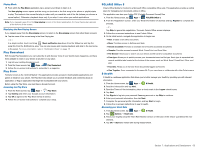Samsung SM-G900T User Manual T-mobile Wireless Sm-g900t Galaxy S 5 Kit Kat Eng - Page 68
Voice Search, YouTube, To con YouTube Settings, Settings, To watch a high quality video, General
 |
View all Samsung SM-G900T manuals
Add to My Manuals
Save this manual to your list of manuals |
Page 68 highlights
- Recording volume: Allows you to assign the ambient noise quality of your current location so the device can better detect audio. Choose from High or Low. - Contextual filename: (requires GPS tagging) Allows you to adjust the filename based on contextual information such as your current GPS location. - Default file name: Allows you to choose the name prefix for your recordings. For example, if your Default name is Voice, your recordings would be named Voice 001, Voice 002, Voice 003, etc. - Noise reduction: Allows you to activate/deactivate background noise suppression. - Display logo: Allows you to enable the display of a selected logo image on the main Recording screen. - Location tags: Allows you to activate/deactivate the ability to store geographical location information within each voice file. - Language: Allows you to assign the default language. - Skip interval: Allows you to assign a skip length. Voice Search Launches the Google Now application that is used for voice to text Internet searching. 1. From the Home screen, tap Apps g Voice Search. 2. When prompted, speak into the built‑in microphone. 3. Use the on‑screen options to find a matching search term. YouTube YouTube is a video sharing website on which users can upload and share videos, and view them in MPEG‑4 format. 1. From the Home screen, tap Apps g YouTube. 2. Tap the search field to search for specific videos, scroll down to browse through the main page thumbnails, or scroll to the bottom to explore additional options. 3. To view a video, tap an available preview thumbnail or tap the title link. To configure YouTube Settings: ► From the main YouTube screen, tap Menu g Settings and configure the following parameters: ● General - High quality on mobile: When enabled, allows you to start all videos in high quality mode while you are connected to a mobile network. - Uploads: Specifies network preferences for uploads. - Content localization: Allows you to prioritize channels and videos from a specific country or region. - Improve YouTube: Allows you to anonymously send YouTube information to help improve the application. - New video notification: Allows you to receive notifications when new videos are posted that meet your interest criteria. ● Connected TVs - Allows you to pair your device to a wireless TV running a YouTube application. Options include Add a TV and Edit TVs. ● Search - Clear search history allows you to clear previous YouTube searches from showing up in the YouTube search box. - Never remember history: Allows you to force YouTube to never store search history information. - SafeSearch filtering: Allows you to configure block settings for videos containing restricted content. This option blocks these videos from appearing within your search results. Choose from: Don't filter or Strict. 68 ● Preloading - Preload subscriptions: Allows you to preload (or go get videos while on Wi‑Fi and charging) your subscription videos. - Preload watch later: Allows you to enable the preload function on selected videos so you can watch them later. Read the data usage information and tap OK to accept the terms. Note: Preloading YouTube videos will use some of your device's storage space and may result in additional charges if your Wi-Fi plan is not unlimited. ● About - Help provides answers to most YouTube questions. - Feedback allows you to provide user feedback to YouTube. - Google Mobile Terms of Service - YouTube Terms of Service - Google Mobile Privacy Policy - YouTube Privacy Policy - Open source licenses - App version displays the software version for the current YouTube application. To watch a high quality video: ► Tap Menu g Settings g General g High quality on mobile.