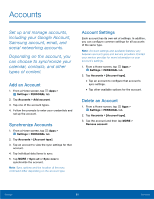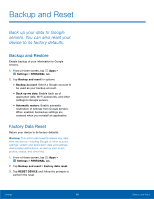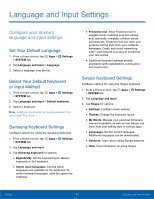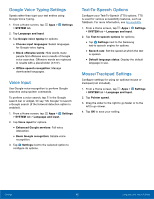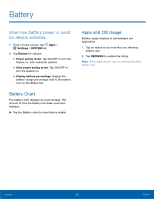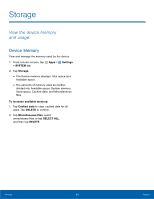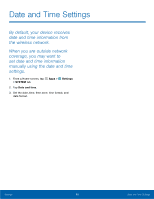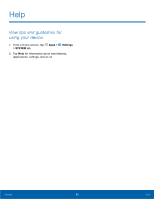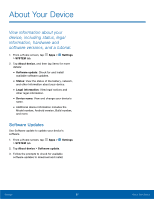Samsung SM-G920AZ User Manual - Page 100
Storage
 |
View all Samsung SM-G920AZ manuals
Add to My Manuals
Save this manual to your list of manuals |
Page 100 highlights
Storage View the device memory and usage. Device Memory View and manage the memory used by the device. 1. From a Home screen, tap Apps > Settings > SYSTEM tab. 2. Tap Storage. • The Device memory displays Total space and Available space. • The amounts of memory used are further divided into Available space, System memory, Used space, Cached data, and Miscellaneous files. To increase available memory: 1. Tap Cached data to clear cached data for all apps. Tap DELETE to confirm. 2. Tap Miscellaneous files, select unnecessary files or tap SELECT ALL, and then tap DELETE. Settings 94 Storage

94
Storage
Settings
Storage
View the device memory
and usage.
Device Memory
View and manage the memory used by the device.
1. From a Home screen, tap
Apps
>
Settings
>
SYSTEM
tab.
2. Tap
Storage
.
•
The Device memory
displays Total space and
Available space.
•
The amounts of memory used are further
divided into Available space, System memory,
Used space, Cached data, and Miscellaneous
files.
To increase available memory:
1. Tap
Cached data
to clear cached data for all
apps. Tap
DELETE
to confirm.
2. Tap
Miscellaneous files
, select
unnecessary files or tap
SELECT ALL
,
and then tap
DELETE
.