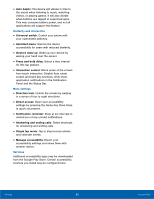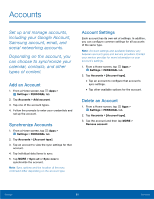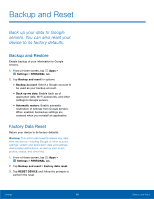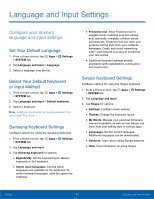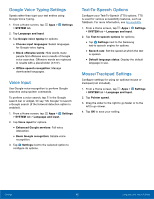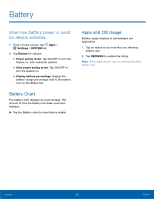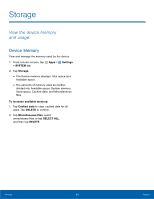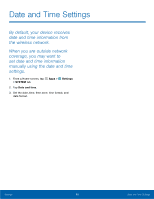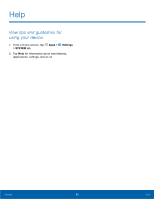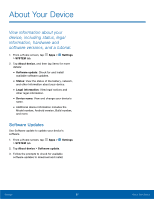Samsung SM-G920AZ User Manual - Page 99
Battery
 |
View all Samsung SM-G920AZ manuals
Add to My Manuals
Save this manual to your list of manuals |
Page 99 highlights
Battery View how battery power is used for device activities. 1. From a Home screen, tap Apps > Settings > SYSTEM tab. 2. Tap Battery for options: • Power saving mode: Tap ON/OFF to turn the feature on, and customize options. • Ultra power saving mode: Tap ON/OFF to turn the feature on. • Display battery percentage: Display the battery charge percentage next to the battery icon on the Status bar. Battery Chart The battery level displays as a percentage. The amount of time the battery has been used also displays. ► Tap the Battery chart to view History details. Apps and OS Usage Battery usage displays in percentages per application. 1. Tap an option to see how they are affecting battery use. 2. Tap REFRESH to update the listing. Note: Other applications may be running that affect battery use. Settings 93 Battery