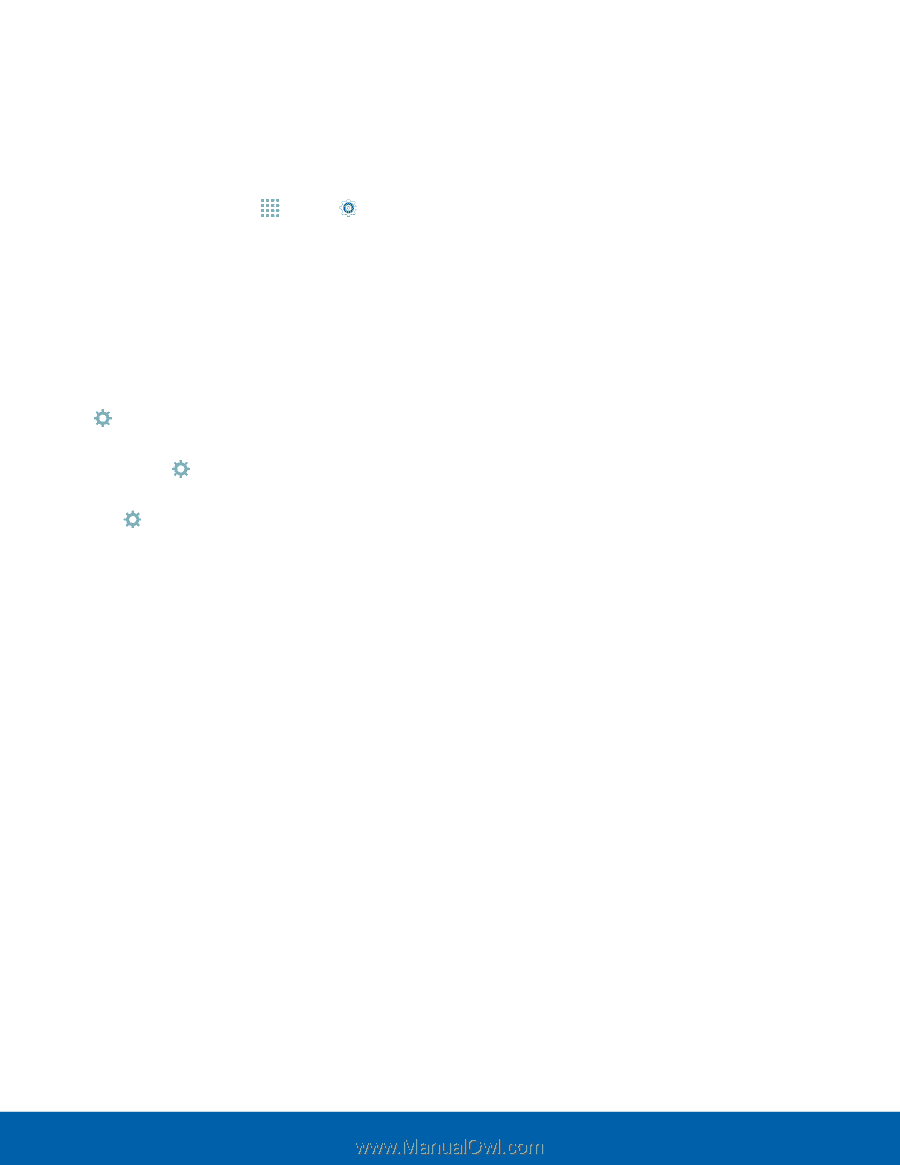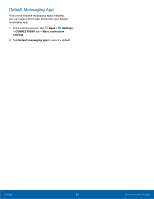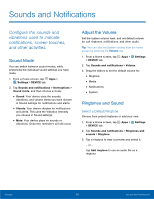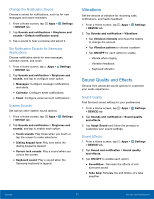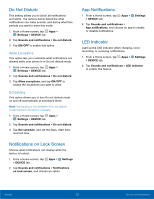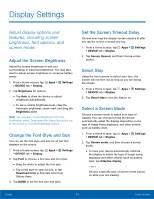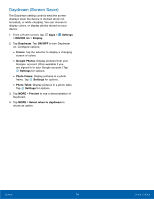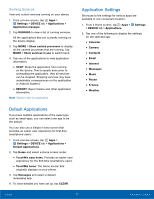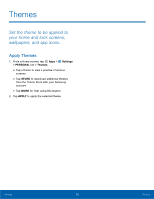Samsung SM-G920AZ User Manual - Page 80
Daydream Screen Saver, Settings, DEVICE, Display, Daydream, ON/OFF, Colors, Google Photos, Photo Frame
 |
View all Samsung SM-G920AZ manuals
Add to My Manuals
Save this manual to your list of manuals |
Page 80 highlights
Daydream (Screen Saver) The Daydream setting controls what the screen displays when the device is docked (dock not included), or while charging. You can choose to display colors, or display photos stored on your device. 1. From a Home screen, tap Apps > Settings > DEVICE tab > Display. 2. Tap Daydream. Tap ON/OFF to turn Daydream on. Configure options: • Colors: Tap the selector to display a changing screen of colors. • Google Photos: Display pictures from your Google+ account. (Only available if you are signed in to your Google account.) Tap Settings for options. • Photo Frame: Display pictures in a photo frame. Tap Settings for options. • Photo Table: Display pictures in a photo table. Tap Settings for options. 3. Tap MORE > Preview to see a demonstration of Daydream. 4. Tap MORE > Select when to daydream to chose an option. Settings 74 Display Settings