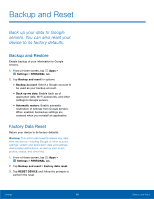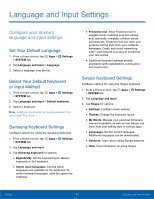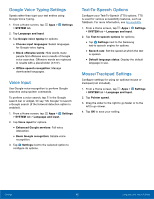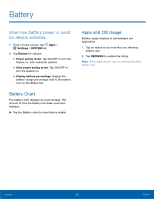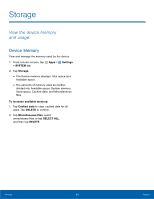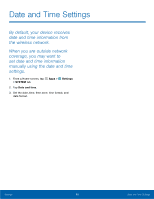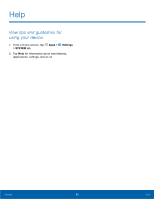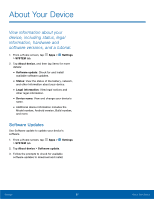Samsung SM-G920AZ User Manual - Page 101
Date and Time Settings
 |
View all Samsung SM-G920AZ manuals
Add to My Manuals
Save this manual to your list of manuals |
Page 101 highlights
Date and Time Settings By default, your device receives date and time information from the wireless network. When you are outside network coverage, you may want to set date and time information manually using the date and time settings. 1. From a Home screen, tap Apps > Settings > SYSTEM tab. 2. Tap Date and time. 3. Set the date, time, time zone, time format, and date format. Settings 95 Date and Time Settings

95
Date and Time Settings
Settings
By default, your device receives
date and time information from
the wireless network.
When you are outside network
coverage, you may want to
set date and time information
manually using the date and time
settings.
1. From a Home screen, tap
Apps
>
Settings
>
SYSTEM
tab.
2. Tap
Date and time
.
3. Set the date, time, time zone, time format, and
date format.
Date and Time Settings