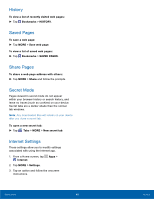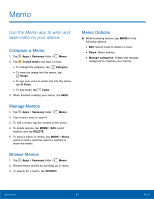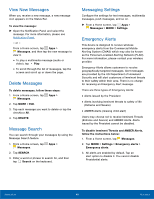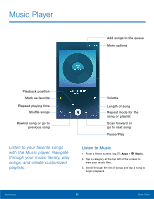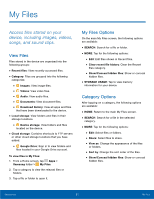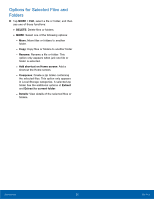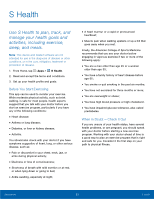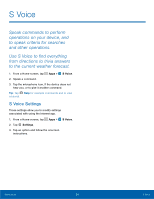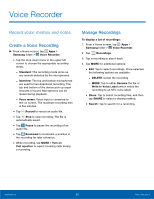Samsung SM-G920AZ User Manual - Page 57
My Files
 |
View all Samsung SM-G920AZ manuals
Add to My Manuals
Save this manual to your list of manuals |
Page 57 highlights
My Files Access files stored on your device, including images, videos, songs, and sound clips. View Files Files stored in the device are organized into the following groups: • Recent files: View recently accessed files. • Category: Files are grouped into the following categories: • Images: View image files. • Videos: View video files. • Audio: View audio files. • Documents: View document files. • Download history: View all apps and files that have been downloaded to the device. • Local storage: View folders and files in their storage locations. • Device storage: View folders and files located on the device. • Cloud storage: Contains shortcuts to FTP servers or other cloud storage locations that you have added. • Google Drive: Sign in to view folders and files located in your Google Drive account. To view files in My Files: 1. From a Home screen, tap Apps > Samsung folder > My Files. 2. Tap a category to view the relevant files or folders. 3. Tap a file or folder to open it. My Files Options On the main My Files screen, the following options are available: • SEARCH: Search for a file or folder. • MORE: Tap for the following options: • Edit: Edit files shown in Recent files. • Clear recent file history: Clear the Recent files category. • Show/Conceal hidden files: Show or conceal hidden files. • STORAGE USAGE: Tap to view memory information for your device. Category Options After tapping on a category, the following options are available: • HOME: Return to the main My Files screen. • SEARCH: Search for a file in the selected category. • MORE: Tap for the following options: • Edit: Select files or folders. • Share: Select files to share. • View as: Change the appearance of the files or folders. • Sort by: Change the sort order of the files. • Show/Conceal hidden files: Show or conceal hidden files. Applications 51 My Files