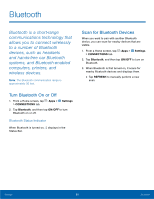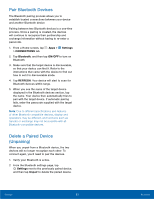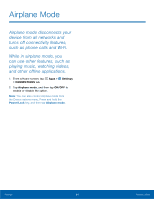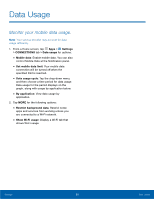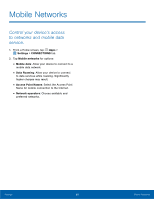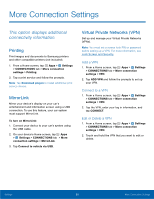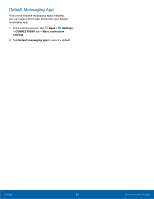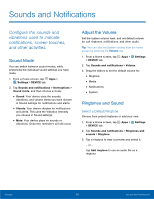Samsung SM-G920AZ User Manual - Page 71
Data Usage
 |
View all Samsung SM-G920AZ manuals
Add to My Manuals
Save this manual to your list of manuals |
Page 71 highlights
Data Usage Monitor your mobile data usage. Note: Your service provider may account for data usage differently. 1. From a Home screen, tap Apps > Settings > CONNECTIONS tab > Data usage for options: • Mobile data: Enable mobile data. You can also control Mobile Data at the Notification panel. • Set mobile data limit: Your mobile data connection will be turned off when the specified limit is reached. • Data usage cycle: Tap the drop-down menu, and then choose a time period for data usage. Data usage for the period displays on the graph, along with usage by application below. • By application: View data usage by application. 2. Tap MORE for the following options: • Restrict background data: Restrict some apps and services from working unless you are connected to a Wi-Fi network. • Show Wi-Fi usage: Display a Wi-Fi tab that shows Wi-Fi usage. Settings 65 Data Usage