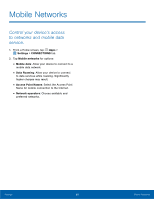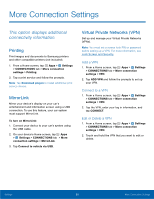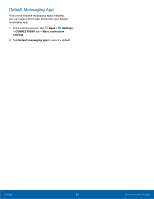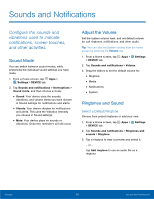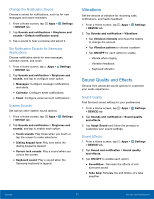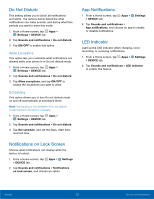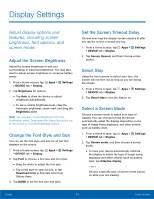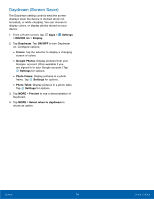Samsung SM-G920AZ User Manual - Page 77
Vibrations, Sound Quality and Effects, Change the Notification Sound
 |
View all Samsung SM-G920AZ manuals
Add to My Manuals
Save this manual to your list of manuals |
Page 77 highlights
Change the Notification Sound Choose a sound for notifications, such as for new messages and event reminders. 1. From a Home screen, tap Apps > Settings > DEVICE tab. 2. Tap Sounds and notifications > Ringtones and sounds > Default notification sound. 3. Tap a sound to hear a preview and select it. Set Notification Sounds for Samsung Applications Choose notification alerts for new messages, calendar events, and email. 1. From a Home screen, tap Apps > Settings > DEVICE tab. 2. Tap Sounds and notification > Ringtones and sounds, and tap to configure each option: • Messages: Configure message notifications and alerts. • Calendar: Configure event notifications. • Email: Configure email account notifications. System Sounds Set various other system sound options. 1. From a Home screen, tap Apps > Settings > DEVICE tab. 2. Tap Sounds and notification > Ringtones and sounds, and tap to enable each option: • Touch sounds: Play tones when you touch or tap the screen to make selections. • Dialing keypad tone: Play tone when the dialing keypad is tapped. • Screen lock sounds: Play a sound when you unlock the screen. • Keyboard sound: Play a sound when the Samsung keyboard is tapped. Vibrations Set the amount of vibration for incoming calls, notifications, and haptic feedback. 1. From a Home screen, tap Apps > Settings > DEVICE tab. 2. Tap Sounds and notification > Vibrations. • Tap Vibration intensity and move the sliders to change the amount. • Tap Vibration pattern to choose a pattern. • Tap ON/OFF for each option to enable. - Vibrate when ringing - Vibration feedback - Keyboard vibration Sound Quality and Effects Choose from advanced sound options to customize your audio experience. Sound Quality Find the best sound setting for your preferences 1. From a Home screen, tap Apps > Settings > DEVICE tab. 2. Tap Sounds and notification > Sound quality and effects. 3. Tap Adapt Sound and follow the prompts to customize your sound settings. Sound Effects 1. From a Home screen, tap Apps > Settings > DEVICE tab. 2. Tap Sound and notification > Sound quality and effects. 3. Tap ON/OFF to enable each option: • SoundAlive+: Recreate the effects of rich surround sound. • Tube Amp: Simulate the soft timbre of a tube amplifier. Settings 71 Sounds and Notifications