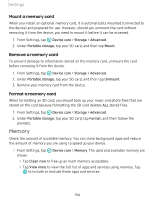Samsung SM-N975UZKAVZW User Manual - Page 164
style, Screen, resolution, screen
 |
View all Samsung SM-N975UZKAVZW manuals
Add to My Manuals
Save this manual to your list of manuals |
Page 164 highlights
Settings Font size and style You can change the font size and style to customize your device. -•- ◌ From Settings, tap ~I# Display > Font size and style for the following options: #I~ • Tap Font style to choose a different font. + - Tap a font to select it, or tap Download fonts to add fonts from Galaxy Store. • Tap Bold font to make all fonts appear with bold weight. • Drag the Font size slider to adjust the size of text. Screen zoom Adjust the zoom level to increase or decrease the size of content on the screen. -•- 1. From Settings, tap ~I# Display > Screen zoom. #I~ 2. Drag the Screen zoom slider to adjust the zoom level. Screen resolution You can lower the screen resolution to save battery power, or increase it to sharpen the image quality. This feature is not available on the Galaxy Note10. -•- 1. From Settings, tap ~I# Display > Screen resolution. #I~ 2. Tap your preferred resolution, and then tap Apply. -~- NOTE Some apps may not support higher or lower screen resolution settings and may close when you change the resolution. Full screen apps You can choose which apps you want to use in the full screen aspect ratio. -•- ◌ From Settings, tap ~I# Display > Full screen apps and tap apps to enable this #I~ feature. 151