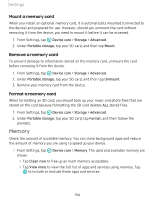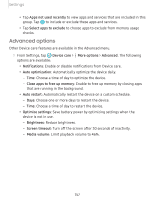Samsung SM-N975UZKAVZW User Manual - Page 165
Screen, timeout, Accidental, touch, protection, Touch, sensitivity, charging, information, saver
 |
View all Samsung SM-N975UZKAVZW manuals
Add to My Manuals
Save this manual to your list of manuals |
Page 165 highlights
Settings Screen timeout You can set the screen to turn off after a set amount of time. ◌ From Settings, tap Display > Screen timeout, and tap a time limit to set it. -~- NOTE Prolonged display of non-moving images, excluding Always On Display, may result in permanent ghost-like afterimages or degraded image quality. Turn off the display screen when not in use. Accidental touch protection Prevent the screen from detecting touch input while the device is in a dark place, such as a pocket or a bag. ◌ From Settings, tap the feature. Display > Accidental touch protection to enable or disable Touch sensitivity Increase the touch sensitivity of the screen for use with screen protectors. From Settings, tap ~I# Display > Touch sensitivity to enable. ' Show charging information Battery level and estimated time until the device is fully charged can be displayed when the screen is off. -,•~- ◌ From Settings, tap ~I# Display > Show charging information to enable. ' Screen saver You can display colors or photos when the screen turns off or while charging. -,•~ 1. From Settings, tap ~I# Display > Screen saver. ' 2. Select one of the following options: • None: Do not display a screen saver. • Colors: Tap the selector to display a changing screen of colors. • Photo table: Display pictures in a photo table. 152