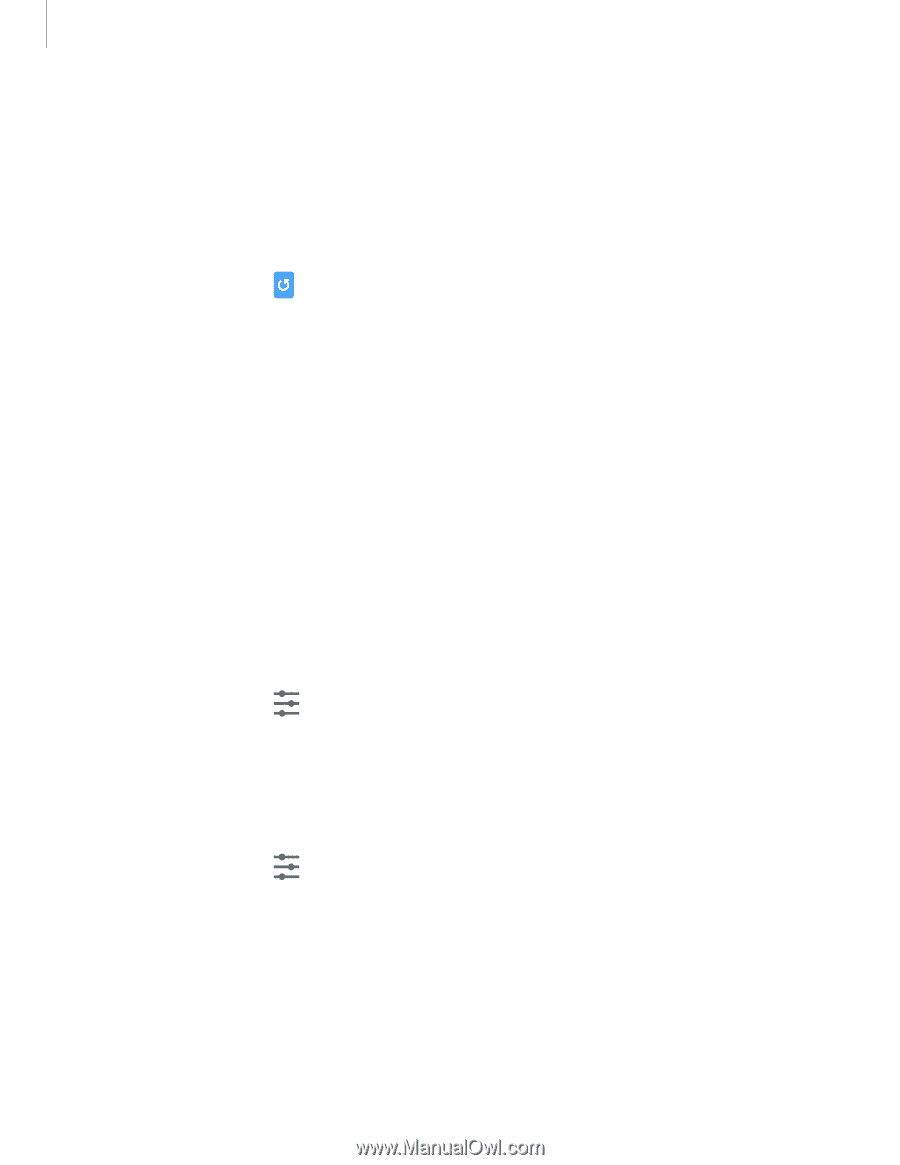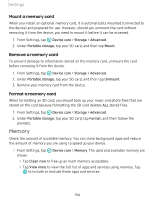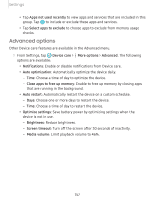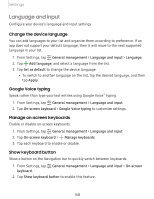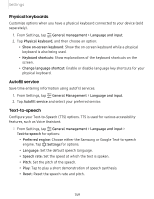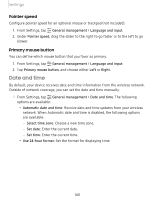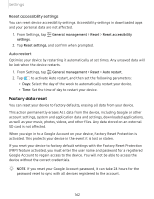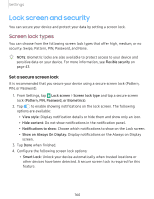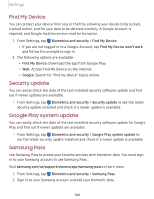Samsung SM-N975UZKAVZW User Manual - Page 174
System, updates, Reset
 |
View all Samsung SM-N975UZKAVZW manuals
Add to My Manuals
Save this manual to your list of manuals |
Page 174 highlights
Settings Troubleshooting You can check for software updates and, if necessary, reset services on your device. System updates Check for and install available software updates for your device. ◌ From Settings, tap System updates for the following options: • Check for system updates: Manually check for available software updates. • Show system update history: View previous software updates. • Automatic security updates: Install security updates automatically. • Use Software Upgrade Assistant: Install a tool to install system updates. Reset Reset device and network settings. You can also reset your device to its factory defaults. Reset settings You can reset your device to its factory default settings, which resets everything except the security, language, and account settings. Personal data is not affected. 1. From Settings, tap General management > Reset > Reset settings. 2. Tap Reset settings, and confirm when prompted. Reset network settings You can reset Wi-Fi, mobile data, and Bluetooth settings with Reset network settings. 1. From Settings, tap General management > Reset > Reset network settings. 2. Tap Reset settings, and confirm when prompted. 161