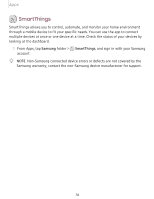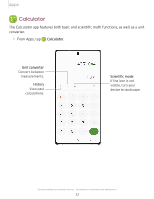Samsung SM-N975UZKAVZW User Manual - Page 94
Navigate, camera, screen, Camera, Features
 |
View all Samsung SM-N975UZKAVZW manuals
Add to My Manuals
Save this manual to your list of manuals |
Page 94 highlights
Apps Navigate the camera screen Take stunning pictures with your device's front and rear cameras. 1. From Camera, set up your shot with the following features: • Tap the screen where you want the camera to focus. - When you tap the screen, a brightness scale appears. Drag the circle to adjust the brightness. • To quickly switch between the front and rear cameras, swipe the screen up or down. • To change to a different shooting mode, swipe the screen right or left. • To change camera settings, tap Settings. 0 2. Tap Capture. Camera Features Your device features several camera modes and settings that are designed to take your photography to the next level. See below for some useful tips about your camera. Super Slow-mo Record videos at a high frame rate for viewing in slow motion. 1. From Camera, swipe to More, and then tap Super slow-mo. 2. Tap Super Slow-mo to record. _w_ ,\j, TIP Hold your device steady for best results. AR Emoji Turn yourself into an emoji that you can add to text messages. 1. From C!) Camera, swipe to More. 2. Tap AR Emoji. 0 3. Tap Capture, and follow the prompts to create your emoji. 81