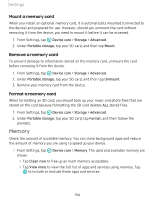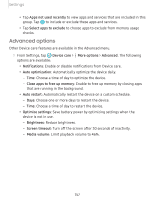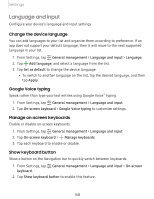Samsung SM-N975UZKAVZW User Manual - Page 166
Reduce, animations, Double, Smart
 |
View all Samsung SM-N975UZKAVZW manuals
Add to My Manuals
Save this manual to your list of manuals |
Page 166 highlights
Settings • Photo frame: Display pictures in a photo frame. • Photos: Display pictures from your Google Photos account. 3. Tap Preview for a demonstration of the selected Screen saver. -'/J- 0 TIP Tap Settings next to a feature for additional options. Reduce animations Decrease certain motion effects, such as when opening apps. ◌ From Settings, tap Advanced features > Reduce animations, and tap C) to enable the feature. Lift to wake Turn on the screen by lifting the device. ◌ From Settings, tap Advanced features > Motions and gestures > Lift to wake, and tap C) to enable. Double tap to wake Turn on the screen by double-tapping instead of using the Side key. 0 ◌ From Settings, tap Advanced features > Motions and gestures > Double tap to wake, and tap C) to enable. Smart stay Smart stay uses the front camera to detect your face so that the screen stays on while you are looking at it. ◌ From Settings, tap Advanced features > Motions and gestures > Smart stay, and tap C) to enable the feature. 153