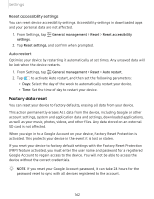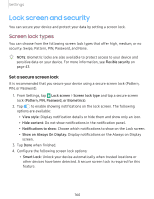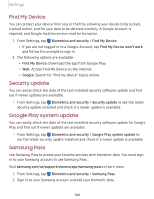Samsung SM-N975UZKAVZW User Manual - Page 179
Device, Security, update, Google, system, Samsung
 |
View all Samsung SM-N975UZKAVZW manuals
Add to My Manuals
Save this manual to your list of manuals |
Page 179 highlights
Settings Find My Device You can protect your device from loss or theft by allowing your device to be locked, tracked online, and for your data to be deleted remotely. A Google Account is required, and Google location service must be turned on. 1. From Settings, tap Biometrics and security > Find My Device. • If you are not logged in to a Google Account, tap Find My Device won't work and follow the prompts to sign in. 2. The following options are available: • Find My Device: Download the app from Google Play. • Web: Access Find My Device on the Internet. • Google: Search for "find my device" topics online. Security update You can easily check the date of the last installed security software update and find out if newer updates are available. ◌ From Settings, tap Biometrics and security > Security update to see the latest security update installed and check if a newer update is available. Google Play system update You can easily check the date of the last installed security software update for Google Play and find out if newer updates are available. ◌ From Settings, tap Biometrics and security > Google Play system update to see the latest security update installed and check if a newer update is available. Samsung Pass Use Samsung Pass to access your favorite services with biometric data. You must sign in to your Samsung account to use Samsung Pass. Visit samsung.com/us/support/owners/app/samsung-pass to learn more. 1. From Settings, tap Biometrics and security > Samsung Pass. 2. Sign in to your Samsung account and add your biometric data. 166