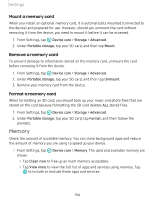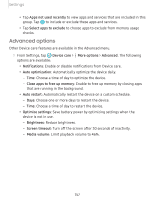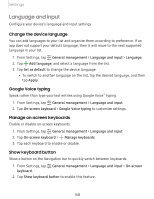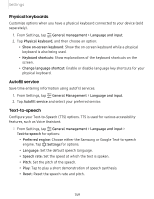Samsung SM-N975UZKAVZW User Manual - Page 167
Device, maintenance
 |
View all Samsung SM-N975UZKAVZW manuals
Add to My Manuals
Save this manual to your list of manuals |
Page 167 highlights
Settings One-handed mode You can change the screen layout to accommodate operating your device with one hand. 0 1. From Settings, tap Advanced features > One-handed mode. 2. Tap Use One-handed mode to enable the feature and select one of the following options: • Gesture: Swipe down in the center of the bottom edge of the screen. 0 • Button: Tap Home two times in quick succession to reduce the display size. Device maintenance View the status of your device's battery, storage, and memory. You can also automatically optimize your device's system resources. Quick optimization The quick optimization feature improves device performance through the following actions: • Identifying apps that use excessive battery power and clearing unneeded items from memory. • Deleting unnecessary files and closing apps running in the background. • Scanning for malware. To use the quick optimization feature: ◌ From Settings, tap @ Device care > Optimize now. 154