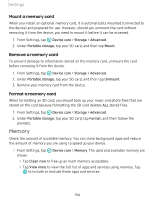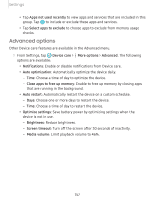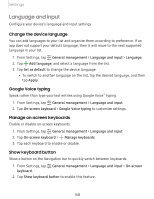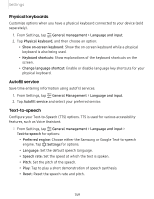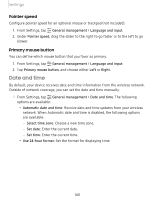Samsung SM-N975UZKAVZW User Manual - Page 169
Memory
 |
View all Samsung SM-N975UZKAVZW manuals
Add to My Manuals
Save this manual to your list of manuals |
Page 169 highlights
Settings Mount a memory card When you install an optional memory card, it is automatically mounted (connected to the device) and prepared for use. However, should you unmount the card without removing it from the device, you need to mount it before it can be accessed. 1. From Settings, tap @ Device care > Storage > Advanced. 2. Under Portable storage, tap your SD card, and then tap Mount. Remove a memory card To prevent damage to information stored on the memory card, unmount the card before removing it from the device. 1. From Settings, tap @ Device care > Storage > Advanced. 2. Under Portable storage, tap your SD card, and then tap Unmount. 3. Remove your memory card from the device. Format a memory card When formatting an SD card, you should back up your music and photo files that are stored on the card because formatting the SD card deletes ALL stored files. 1. From Settings, tap @ Device care > Storage > Advanced. 2. Under Portable storage, tap your SD card, tap Format, and then follow the prompts. Memory Check the amount of available memory. You can close background apps and reduce the amount of memory you are using to speed up your device. ◌ From Settings, tap @ Device care > Memory. The used and available memory are shown. • Tap Clean now to free up as much memory as possible. • Tap View more to view the full list of apps and services using memory. Tap to include or exclude these apps and services. 156