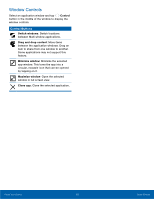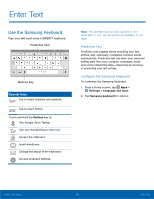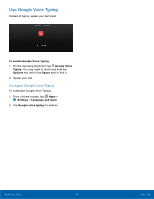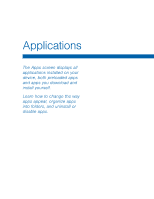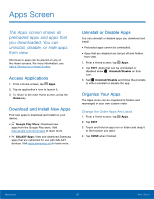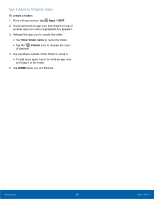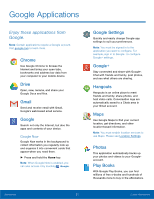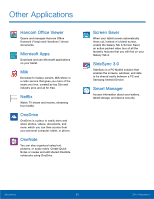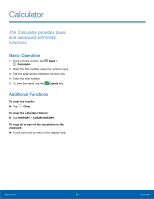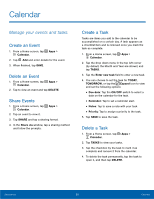Samsung SM-P550 User Manual - Page 24
Use Folders to Organize Apps, iF desired.
 |
View all Samsung SM-P550 manuals
Add to My Manuals
Save this manual to your list of manuals |
Page 24 highlights
Use Folders to Organize Apps To create a folder: 1. From a Home screen, tap Apps > EDIT. 2. Touch and hold an app icon and drag it on top of another app icon until a highlighted box appears. 3. Release the app icon to create the folder. • Tap Enter folder name to name the folder. • Tap the Palette icon to change the color (if desired). 4. Tap anywhere outside of the folder to close it. • To add more apps, touch an hold an app icon and drag it to the folder. 5. Tap DONE when you are finished. Applications 20 Apps Screen
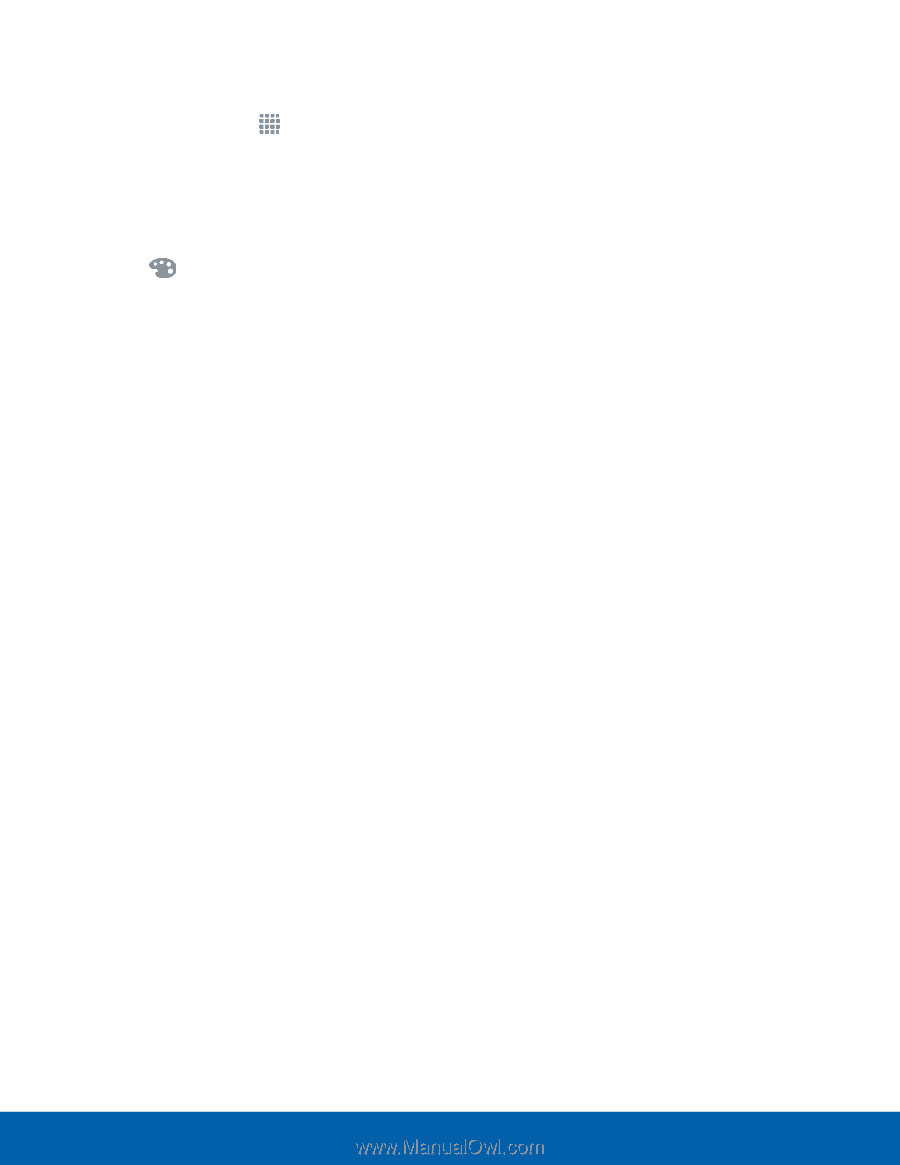
20
Apps Screen
Applications
Use Folders to Organize Apps
To create a ³older:
1. ±rom a Home screen, tap
Apps
>
EDIT
.
2. Touch and hold an app icon and drag it on top oF
another app icon until a highlighted box appears.
3. Release the app icon to create the Folder.
•
Tap
Enter ³older name
to name the Folder.
•
Tap the
Palette
icon to change the color
(iF desired).
4. Tap anywhere outside oF the Folder to close it.
•
To add more apps, touch an hold an app icon
and drag it to the Folder.
5. Tap
DONE
when you are fnished.