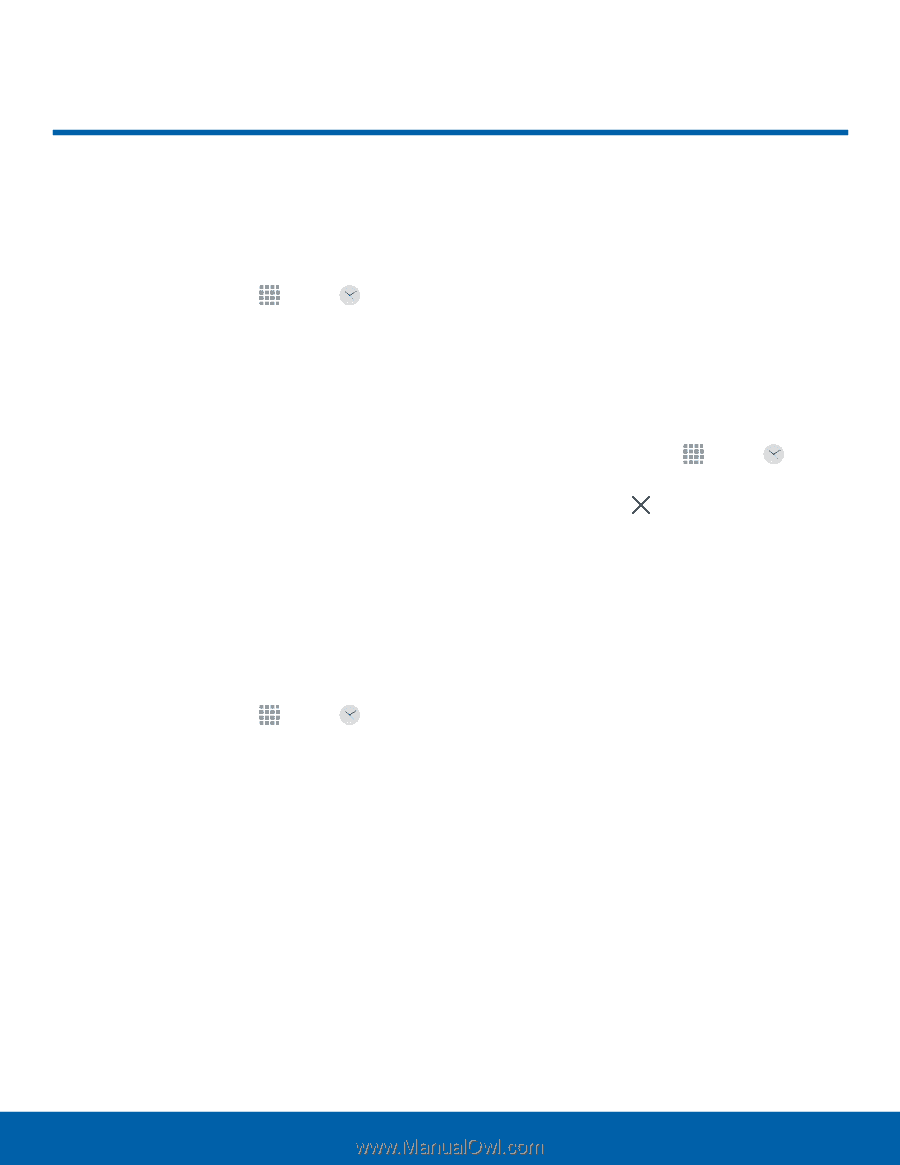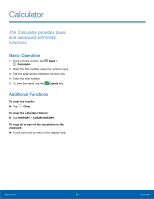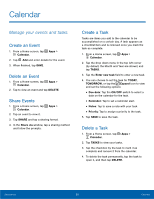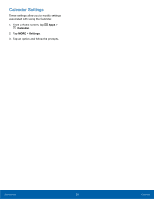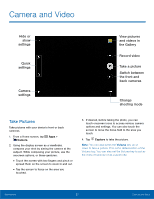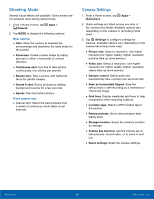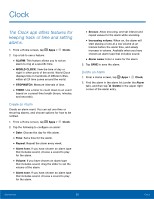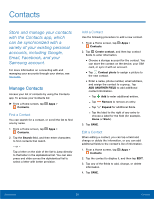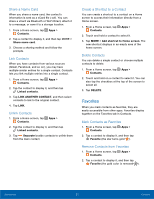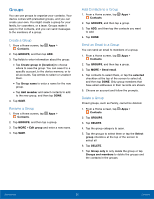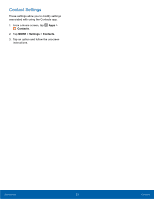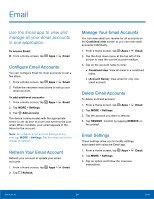Samsung SM-P550 User Manual - Page 33
Clock, Create an Alarm
 |
View all Samsung SM-P550 manuals
Add to My Manuals
Save this manual to your list of manuals |
Page 33 highlights
Clock The Clock app offers features for keeping track of time and setting alarms. 1. From a Home screen, tap Apps > Clock. 2. Tap a tab to use a feature: • ALARM: This feature allows you to set an alarm to ring at a specific time. • WORLD CLOCK: View the time of day or night in other parts of the world. World Clock displays time in hundreds of different cities, within all 24 time zones around the world. • STOPWATCH: Measure intervals of time. • TIMER: Use a timer to count down to an event based on a preset time length (hours, minutes, and seconds). Create an Alarm Create an alarm event. You can set one-time or recurring alarms, and choose options for how to be notified. 1. From a Home screen, tap Apps > Clock. 2. Tap the following to configure an alarm: • Date: Choose the day for this alarm. • Time: Set a time for the alarm. • Repeat: Repeat the alarm every week. • Alarm tone: If you have chosen an alarm type that includes sound, choose a sound to play for the alarm. • Volume: If you have chosen an alarm type that includes sound, drag the slider to set the volume of the alarm. • Alarm tone: If you have chosen an alarm type that includes sound, choose a sound to play for the alarm. • Snooze: Allow snoozing, and set interval and repeat values for the alarm while snoozing. • Increasing volume: When on, the alarm will start playing a tone at a low volume at an interval before the alarm time, and slowly increase in volume. Available when you have chosen an alarm type that includes sound. • Alarm name: Enter a name for the alarm. 3. Tap SAVE to save the alarm. Delete an Alarm 1. From a Home screen, tap Apps > Clock. 2. Find the alarm in the alarm list (under the Alarm tab), and then tap Delete in the upper right corner of the alarm entry. Applications 29 Clock