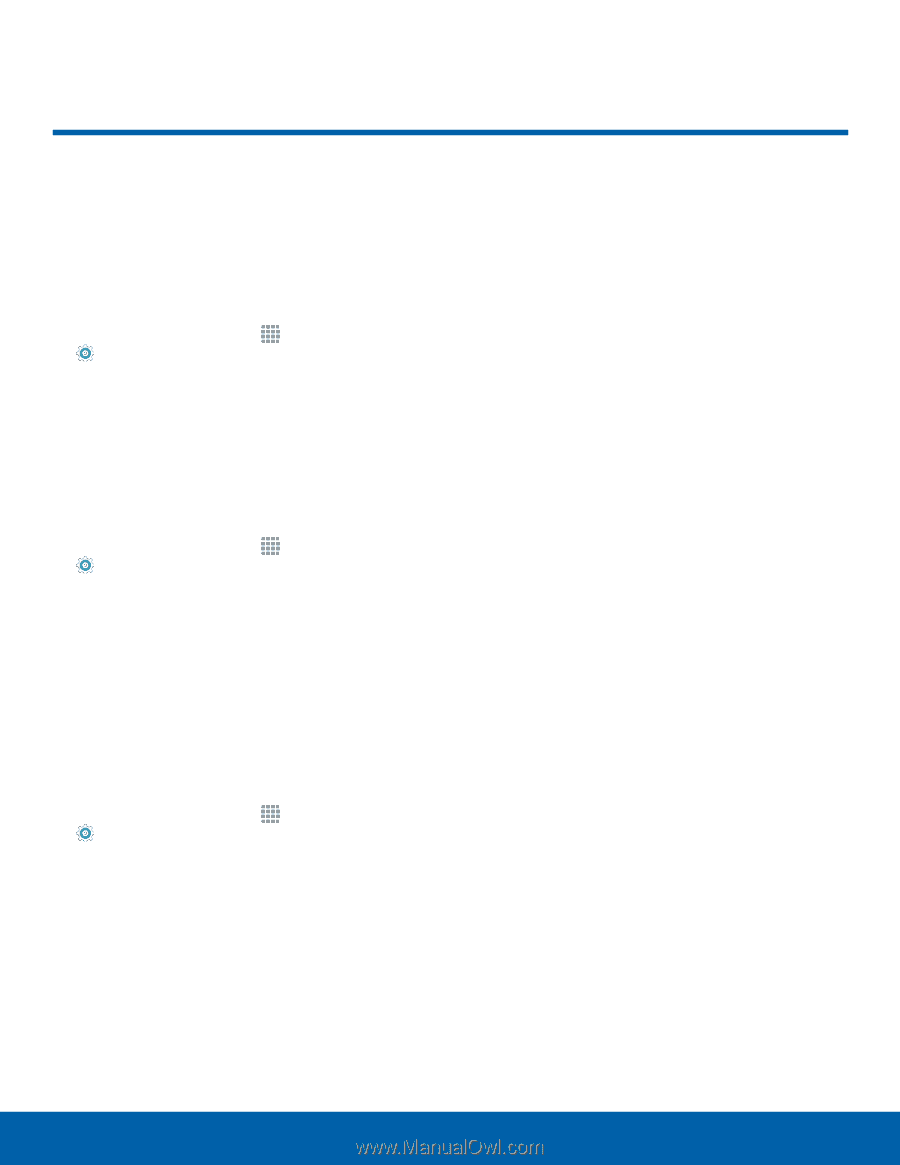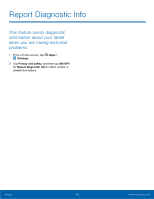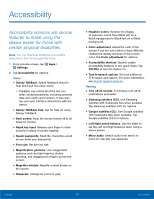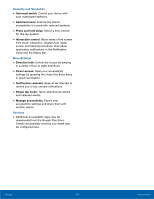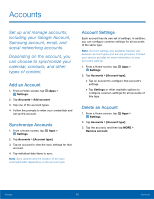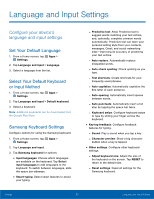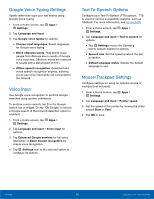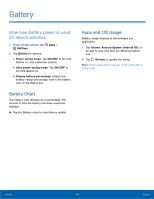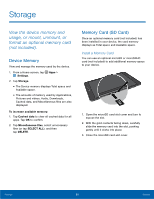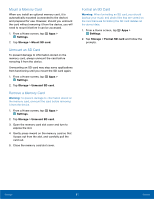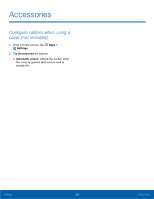Samsung SM-P550 User Manual - Page 81
Language and Input Settings - screen replacement
 |
View all Samsung SM-P550 manuals
Add to My Manuals
Save this manual to your list of manuals |
Page 81 highlights
Language and Input Settings Configure your device's language and input settings. Set Your Default Language 1. From a Home screen, tap Apps > Settings. 2. Tap Language and input > Language. 3. Select a language from the list. Select Your Default Keyboard or Input Method 1. From a Home screen, tap Apps > Settings. 2. Tap Language and input > Default keyboard. 3. Select a keyboard. Note: Additional keyboards can be downloaded from the Google Play Store. Samsung Keyboard Settings Configure options for using the Samsung keyboard. 1. From a Home screen, tap Apps > Settings. 2. Tap Language and input. 3. Tap Samsung keyboard for options: • Input languages: Choose which languages are available on the keyboard. Tap Select input languages to add languages to the keyboard. To switch between languages, slide the space bar sideways. • Smart typing: Select smart features to assist your typing. - Predictive text: Allow Predictive text to suggest words matching your text entries, and, optionally, complete common words automatically. Predictive text can learn your personal writing style from your contacts, messages, Gmail, and social networking sites - improving its accuracy of predicting your text entries. - Auto replace: Automatically replace misspelled words. - Auto check spelling: Check spelling as you type. - Text shortcuts: Create shortcuts for your frequently used phrases. - Auto capitalize: Automatically capitalize the first letter of each sentence. - Auto spacing: Automatically insert spaces between words. - Auto punctuate: Automatically insert a full stop by tapping the space bar twice. - Keyboard swipe: Configure keyboard swipe to type by sliding your finger across the keyboard. • Key-tap feedback: Configure feedback features for typing. - Sound: Play a sound when you tap a key. - Character preview: Show a big character bubble when a key is tapped. • Other settings: Configure other keyboard settings. - Adjust keyboard size: Adjust the size of the keyboard on the screen. Tap RESET to return to the default size. - Reset settings: Reset all settings for the Samsung keyboard. Settings 77 Language and Input Settings