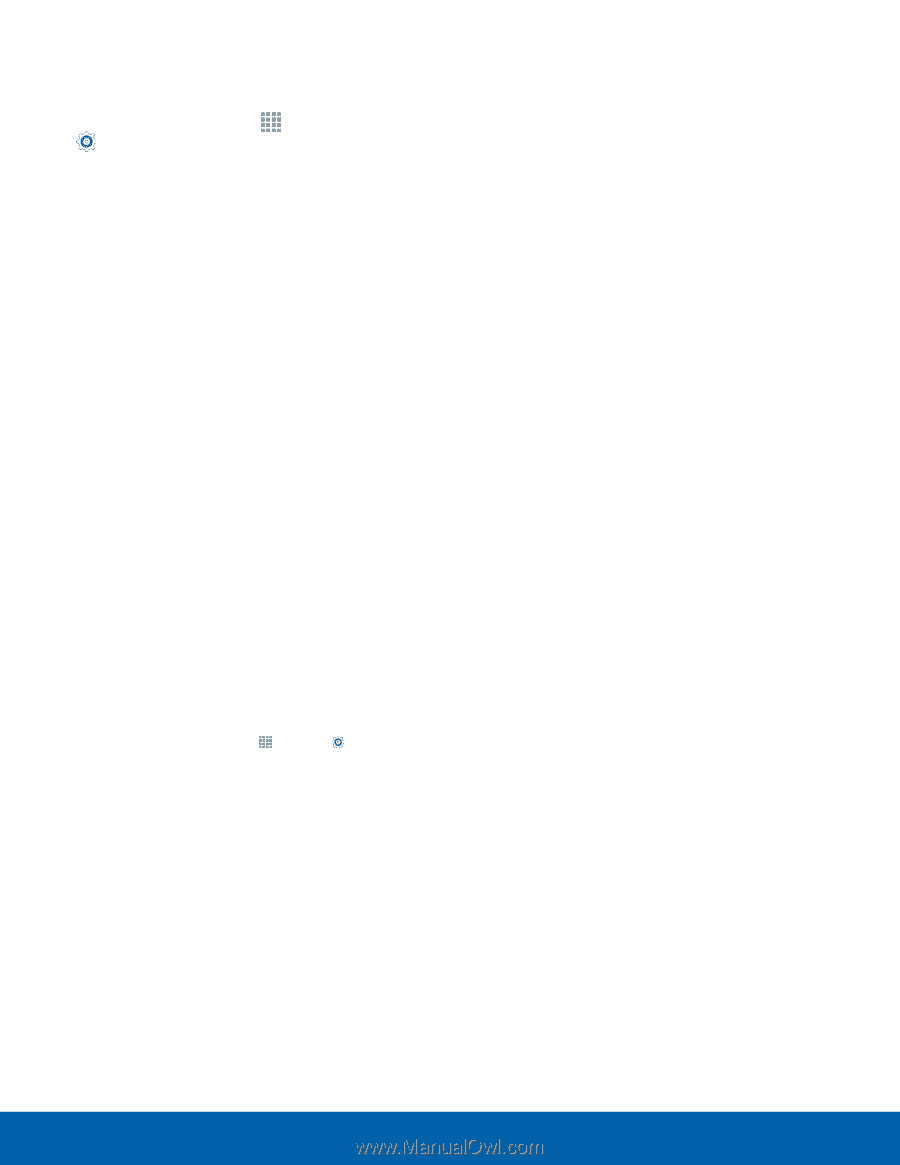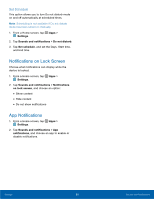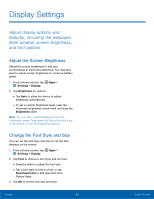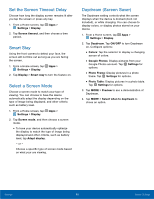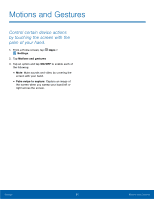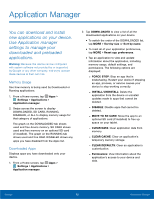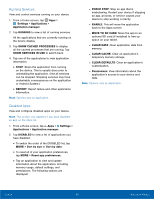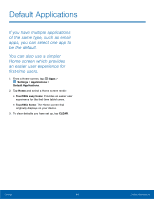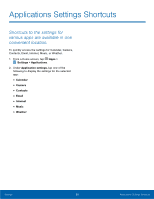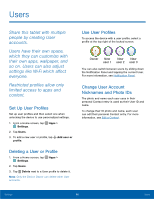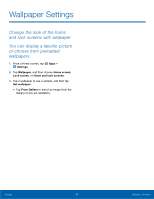Samsung SM-P550 User Manual - Page 67
Running Services, Disabled Apps, or Android System. - android update
 |
View all Samsung SM-P550 manuals
Add to My Manuals
Save this manual to your list of manuals |
Page 67 highlights
Running Services View and control services running on your device. 1. From a Home screen, tap Apps > Settings > Applications > Application manager. 2. Tap RUNNING to view a list of running services. All the applications that are currently running on the device display. 3. Tap SHOW CACHED PROCESSES to display all the cached processes that are running. Tap SHOW SERVICES IN USE to switch back. 4. Tap one of the applications to view application information. • STOP: Stops the application from running on the device. This is usually done prior to uninstalling the application. (Not all services can be stopped. Stopping services may have undesirable consequences on the application or Android System.) • REPORT: Report failure and other application information. Note: Options vary by application. Disabled Apps View and configure disabled apps on your device. Note: This screen only appears if you have disabled an app on the Apps list. 1. From a Home screen, tap Apps > Settings > Applications > Application manager. 2. Tap DISABLED to view a list of applications you have disabled. • To switch the order of the DISABLED list, tap MORE > Sort by size or Sort by date. • To reset all of your application preferences, tap MORE > Reset app preferences. • Tap an application to view and update information about the application, including memory usage, default settings, and permissions. The following options are displayed: - FORCE STOP: Stop an app that is misbehaving. Restart your device if stopping an app, process, or service causes your device to stop working correctly. - ENABLE: This will move the application back to the Apps screen. - MOVE TO SD CARD: Move the app to an optional SD card (if installed) to free up space on your tablet. - CLEAR DATA: Clear application data from memory. - CLEAR CACHE: Clear an application's temporary memory storage. - CLEAR DEFAULTS: Clear an application's customization. - Permissions: View information about the application's access to your device and data. Note: Options vary by application. Settings 63 Application Manager