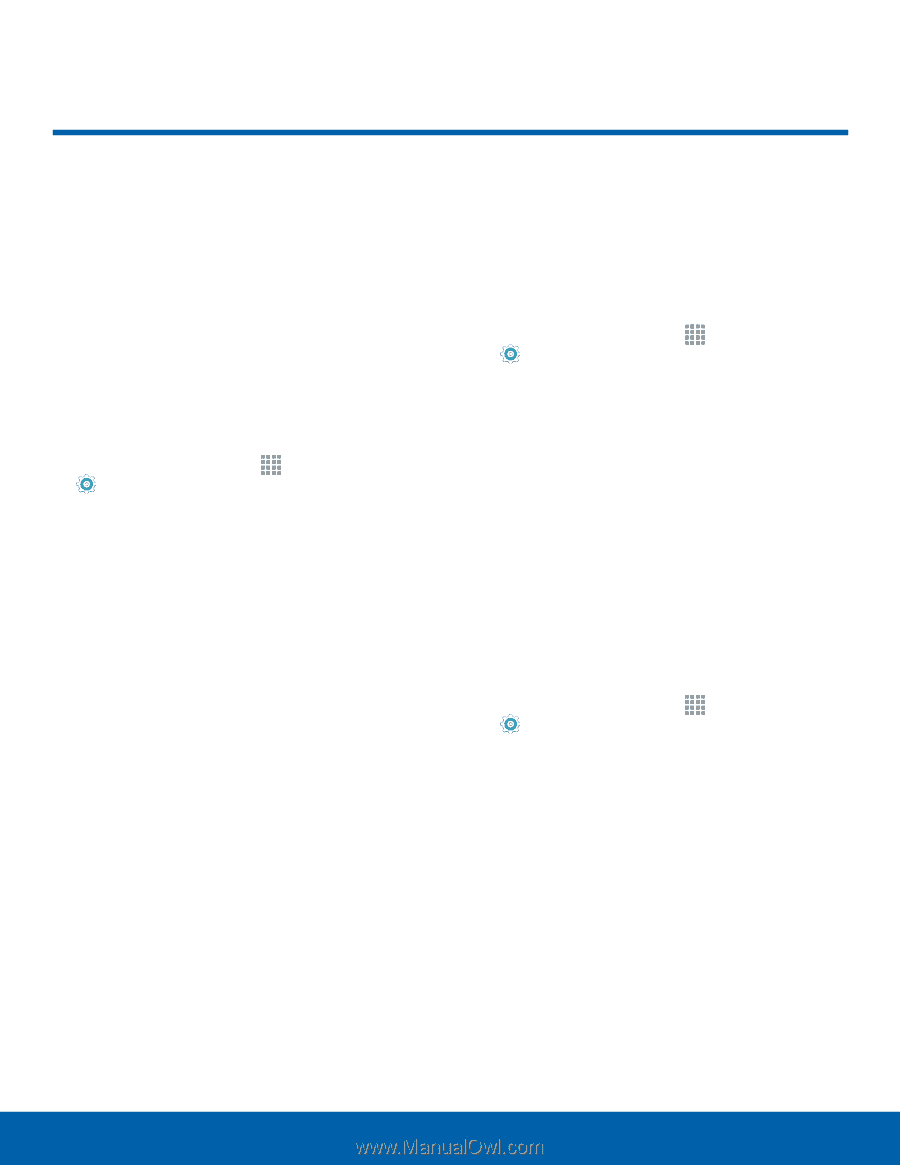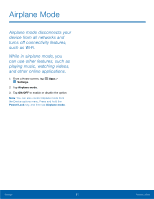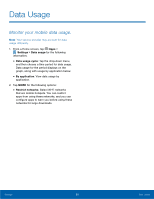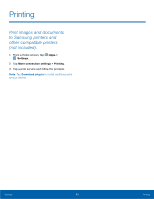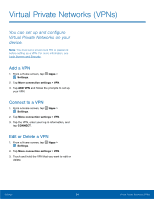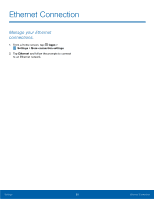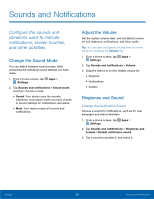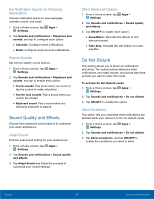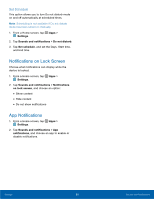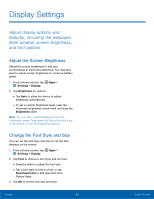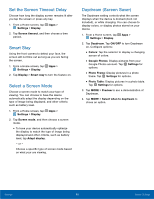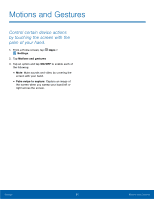Samsung SM-P550 User Manual - Page 60
Sounds and Notifications, vibrations used to indicate, and other activities.
 |
View all Samsung SM-P550 manuals
Add to My Manuals
Save this manual to your list of manuals |
Page 60 highlights
Sounds and Notifications Configure the sounds and vibrations used to indicate notifications, screen touches, and other activities. Change the Sound Mode You can switch between sound modes, while preserving the individual sound settings you have made. 1. From a Home screen, tap Apps > Settings. 2. Tap Sounds and notifications > Sound mode, and then choose a mode: • Sound: Your device uses the sounds, vibrations, and volume levels you have chosen in Sound settings for notifications and alerts. • Mute: Your device mutes all sounds and notifications. Adjust the Volume Set the system volume level, and set default volume for call ringtones, notifications, and other audio. Tip: You can also set System volume from the home screen by pressing the Volume key. 1. From a Home screen, tap Apps > Settings. 2. Tap Sounds and notifications > Volume. 3. Drag the sliders to set the default volume for: • Ringtone • Notifications • System Ringtones and Sound Change the Notification Sound Choose a sound for notifications, such as for new messages and event reminders. 1. From a Home screen, tap Apps > Settings. 2. Tap Sounds and notifications > Ringtones and sounds > Default notification sound. 3. Tap a sound to preview it, and select it. Settings 56 Sounds and Notifications