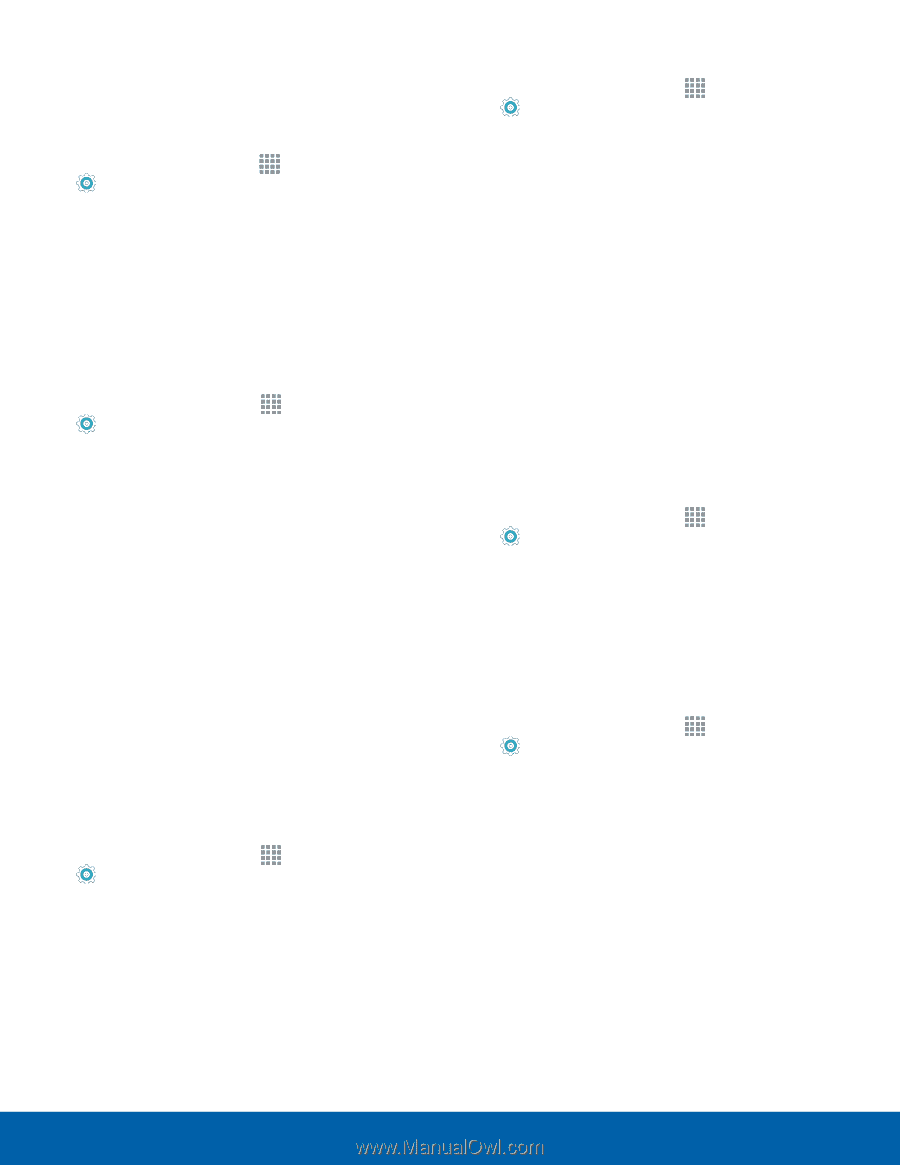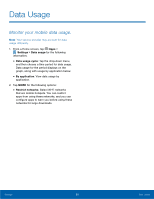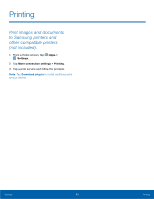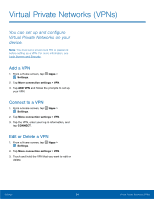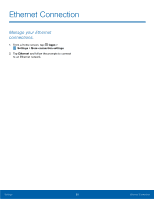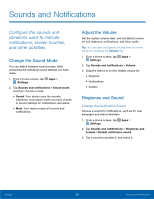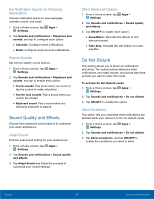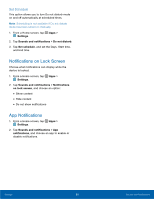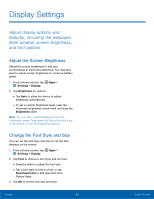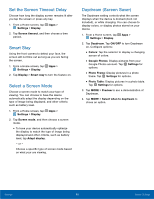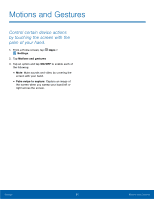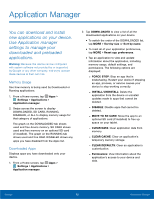Samsung SM-P550 User Manual - Page 61
Do Not Disturb, Set Noti²cation Sounds for Samsung, Applications, System Sounds, Adapt Sound
 |
View all Samsung SM-P550 manuals
Add to My Manuals
Save this manual to your list of manuals |
Page 61 highlights
Set Notification Sounds for Samsung Applications Choose notification alerts for new messages, calendar events, and email. 1. From a Home screen, tap Apps > Settings. 2. Tap Sounds and notifications > Ringtones and sounds, and tap to configure each option: • Calendar: Configure event notifications. • Email: Configure email account notifications. System Sounds Set various system sound options. 1. From a Home screen, tap Apps > Settings. 2. Tap Sounds and notifications > Ringtones and sounds, and tap to enable each option: • Touch sounds: Play tones when you touch or tap the screen to make selections. • Screen lock sounds: Play a sound when you unlock the screen. • Keyboard sound: Play a sound when the Samsung keyboard is tapped. Sound Quality and Effects Choose from advanced sound options to customize your audio experience. Adapt Sound Find the best sound setting for your preferences 1. From a Home screen, tap Apps > Settings. 2. Tap Sounds and notifications > Sound quality and effects. 3. Tap Adapt Sound and follow the prompts to customize your sound settings. Other Advanced Options 1. From a Home screen, tap Apps > Settings. 2. Tap Sounds and notifications > Sound quality and effects. 3. Tap ON/OFF to enable each option: • SoundAlive+: Recreate the effects of rich surround sound. • Tube Amp: Simulate the soft timbre of a tube amplifier. Do Not Disturb This setting allows you to block all notifications and alerts. The options below determine what notifications can make sounds, and during what time periods you want to enter this mode. To activate Do Not Disturb mode: 1. From a Home screen, tap Apps > Settings. 2. Tap Sounds and notifications > Do not disturb. 3. Tap ON/OFF to enable this option. Allow Exceptions This option lets you customize what notifications are allowed while your device is in Do not disturb mode. 1. From a Home screen, tap Apps > Settings. 2. Tap Sounds and notifications > Do not disturb. 3. Tap Allow exceptions, and tap ON/OFF to enable the exceptions you want to allow. Settings 57 Sounds and Notifications