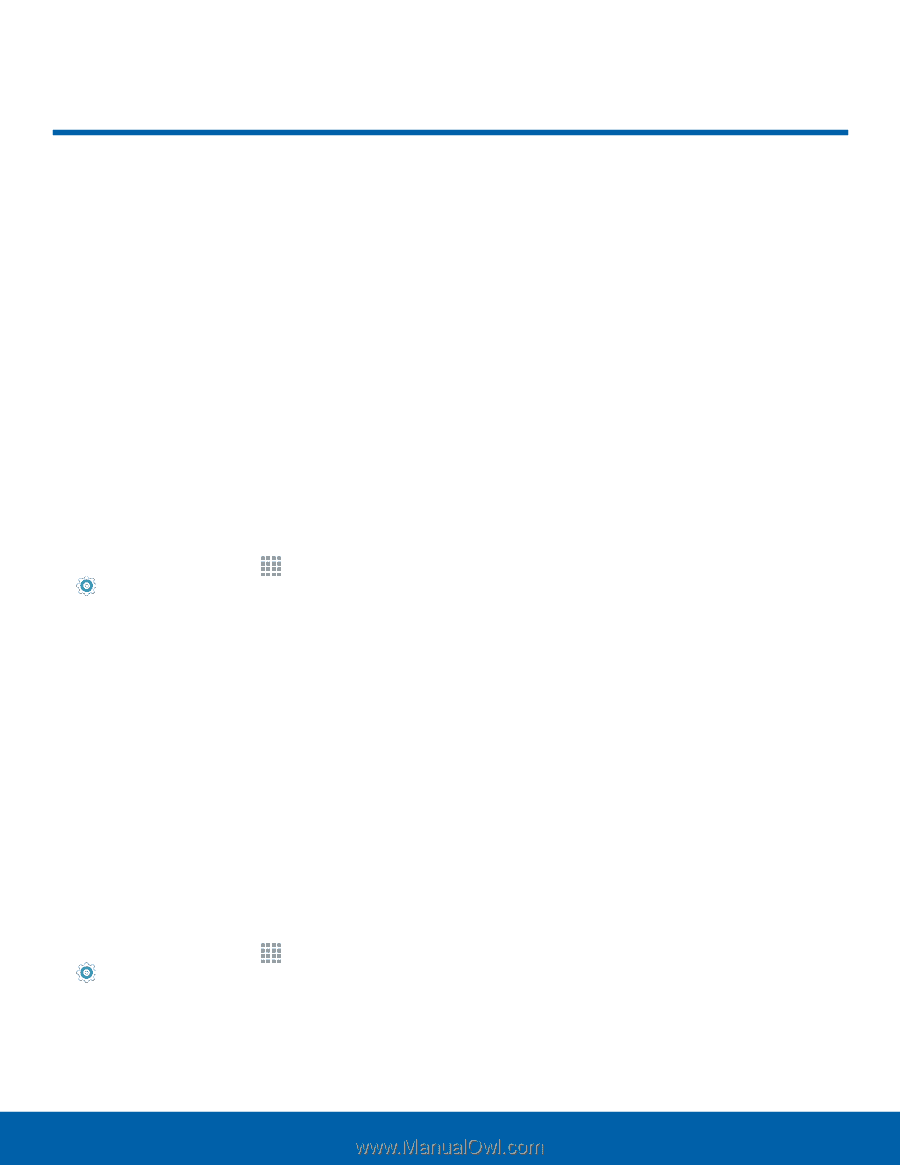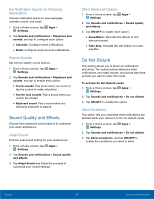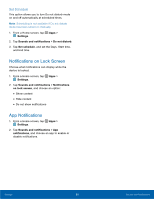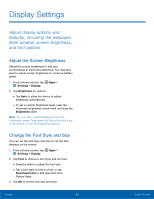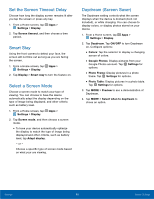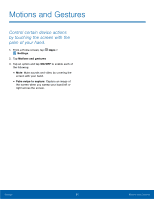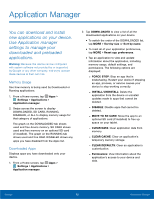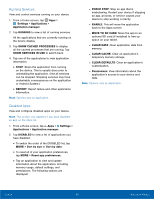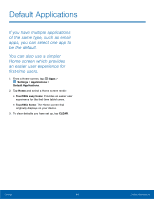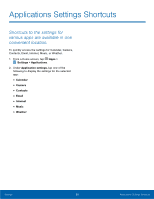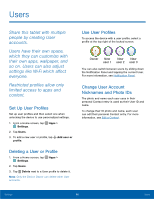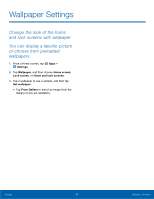Samsung SM-P550 User Manual - Page 66
Application Manager, Memory Usage, Downloaded Apps - tablet
 |
View all Samsung SM-P550 manuals
Add to My Manuals
Save this manual to your list of manuals |
Page 66 highlights
Application Manager You can download and install new applications on your device. Use Application manager settings to manage your downloaded and preloaded applications. Warning: Because this device can be configured with system software not provided by or supported by Google or any other company, end-users operate these devices at their own risk. Memory Usage See how memory is being used by Downloaded or Running applications. 1. From a Home screen, tap Apps > Settings > Applications > Application manager. 2. Swipe across the screen to display DOWNLOADED, SD CARD, RUNNING, DISABLED, or ALL to display memory usage for that category of applications. The graph on the DOWNLOADED tab shows used and free device memory. SD CARD shows used and free memory on an optional SD card (if installed). The graph on the RUNNING tab shows used and free RAM. DISABLED shows any apps you have disabled from the Apps list. Downloaded Apps Displays apps you have downloaded onto your device. 1. From a Home screen, tap Apps > Settings > Applications > Application manager. 2. Tap DOWNLOADED to view a list of all the downloaded applications on your device. • To switch the order of the DOWNLOADED list, tap MORE > Sort by size or Sort by name. • To reset all of your application preferences, tap MORE > Reset app preferences. • Tap an application to view and update information about the application, including memory usage, default settings, and permissions. The following options are displayed: - FORCE STOP: Stop an app that is misbehaving. Restart your device if stopping an app, process, or service causes your device to stop working correctly. - INSTALL/UNINSTALL: Delete the application from the device or uninstall updates made to apps that cannot be deleted. - DISABLE: Disable apps that cannot be deleted. - MOVE TO SD CARD: Move the app to an optional SD card (if installed) to free up space on your tablet. - CLEAR DATA: Clear application data from memory. - CLEAR CACHE: Clear an application's temporary memory storage. - CLEAR DEFAULTS: Clear an application's customization. - Permissions: View information about the application's access to your device and data. Settings 62 Application Manager