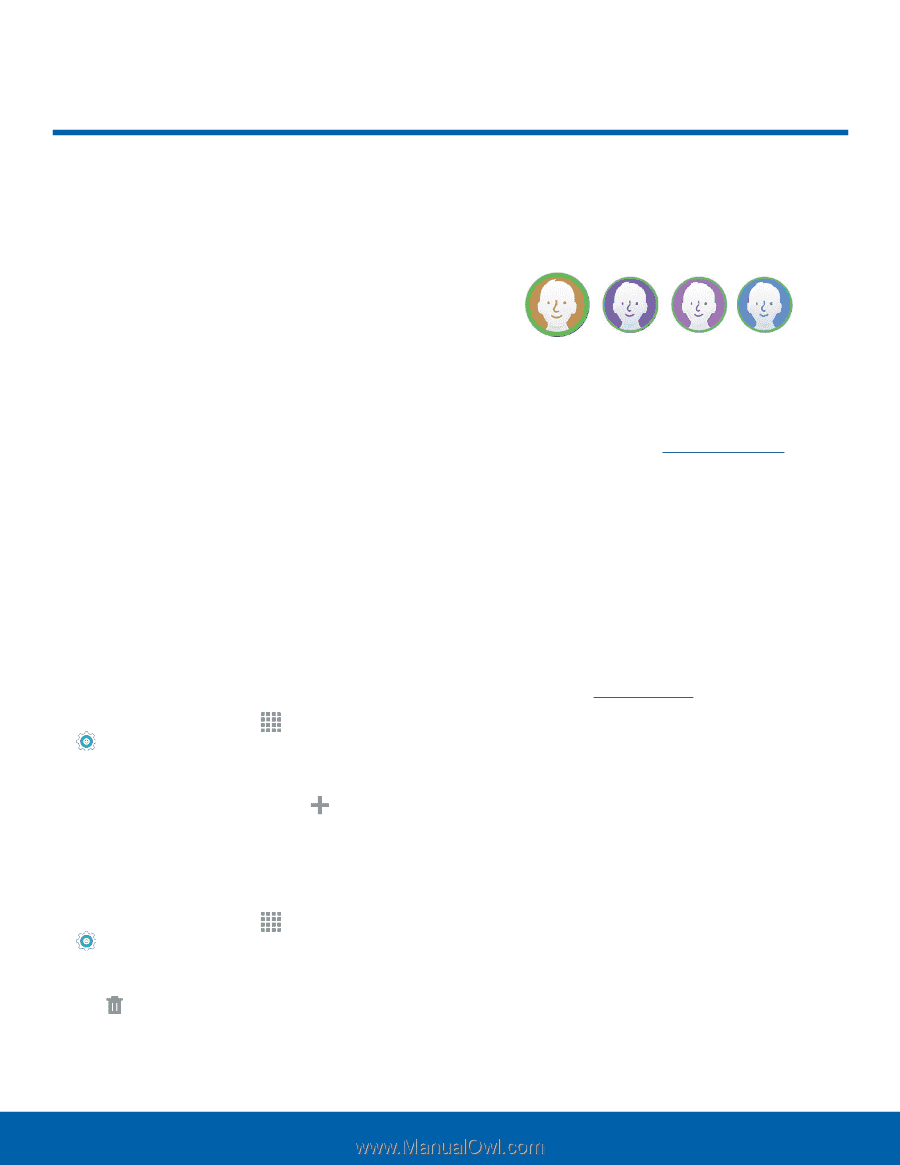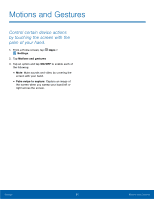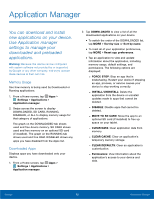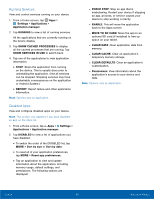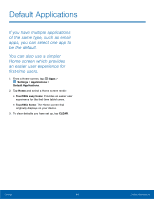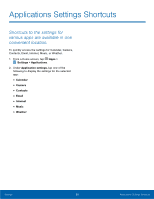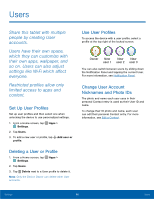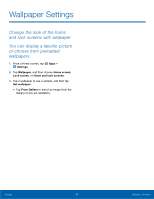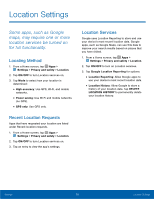Samsung SM-P550 User Manual - Page 70
Users, which they can customize
 |
View all Samsung SM-P550 manuals
Add to My Manuals
Save this manual to your list of manuals |
Page 70 highlights
Users Share this tablet with multiple people by creating User accounts. Users have their own space, which they can customize with their own apps, wallpaper, and so on. Users can also adjust settings like Wi-Fi which affect everyone. Restricted profiles allow only limited access to apps and content. Set Up User Profiles Set up user profiles and then select one when unlocking the device to use personalized settings. 1. From a Home screen, tap Apps > Settings. 2. Tap Users. 3. To add a new user or profile, tap Add user or profile. Deleting a User or Profile 1. From a Home screen, tap Apps > Settings. 2. Tap Users. 3. Tap Delete next to a User profile to delete it. Note: Only the Device Owner can delete other User accounts. Use User Profiles To access the device with a user profile, select a profile at the top right of the locked screen. Owner New New New user 1 user 2 user 3 You can also switch between users by sliding down the Notification Panel and tapping the current User. For more information, see Notification Panel. Change User Account Nicknames and Photo IDs The photo and name each user uses in their personal Contact entry is used as their User ID and name. To change their ID photo and name, each user can edit their personal Contact entry. For more information, see Edit a Contact. Settings 66 Users