Samsung SM-T670 User Manual - Page 16
Navigation
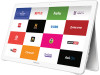 |
View all Samsung SM-T670 manuals
Add to My Manuals
Save this manual to your list of manuals |
Page 16 highlights
Navigation Tap Lightly tap items to select or launch them. • Tap the keyboard to enter characters or text. • Tap an item to select it. • Tap an app icon to launch the application. Touch and Hold Activate screen items by a touch and hold gesture. • Touch and hold a widget on a Home screen to move it. • Touch and hold a field to display a pop-up menu of options. Swipe Lightly drag your finger vertically or horizontally across the screen. • Swipe to unlock the screen. • Swipe to scroll through the Home screens or menu options. Drag Touch and hold on an item, and then move it to a new location. • Drag a shortcut to add it to a Home screen. • Drag a widget to move it on a Home screen. Pinch and Spread Pinch the screen using your thumb and forefinger or spread by moving your fingers apart. • Pinch to zoom out while viewing a picture or a Web page. • Spread to zoom in while viewing a picture or a Web page. Know Your Device 12 Navigation















